Help Desk button Install (Ad Hoc)
1. Installation
- Download the help desk button through the link above or by clicking here.
- Follow the steps to complete the install. We highly recommend the defaults but customize as you would like (such as a shortcut key for the help button if desired!)
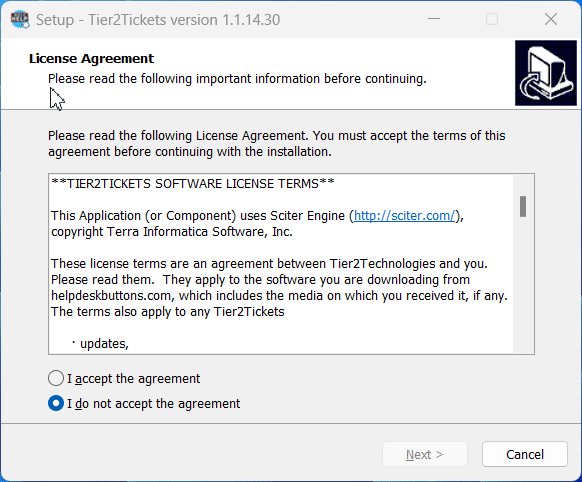
It will ask to restart the computer, select “yes”
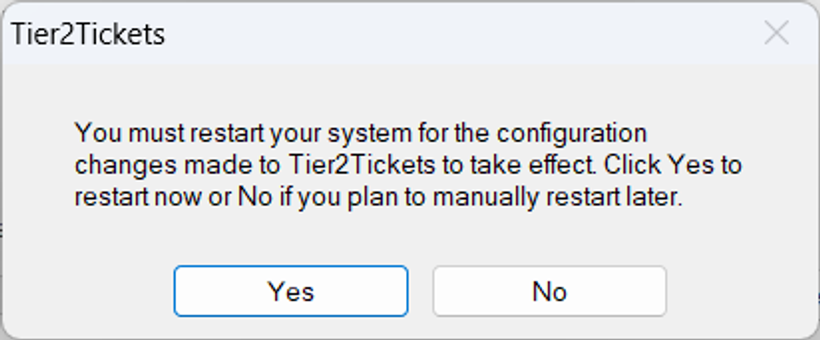
Congratulations, it is now installed!
Next Up? Using it!
