Step by Step: How to Send Secure Notes and Passwords
- Go to https://securesend.wrld.tech and type requested data.
- Type secure info or password (that is requested or that you want to share)
- Defaults are good, but adjust settings per preference, i.e. how many views can it be seen before self destructing (defaults at 7)
- Click PUSH IT!
- Copy the generated URL or QR Code
- Paste the URL or QR Image in the email/ticket/message
- Done!
Go to SecureSend.wrld.tech and try it out.
30-Second Video Demo/Walkthrough:
Make your first Secure Link!
Walkthrough (Non-Video) Step by Step and Direct Links:
View the walkthrough directly at scribehow for better visibility and export options. Click the link below:
How to Create a Secure Link - Step by Step:
Creating a Secure Share (aka Shared Send, Secure Link, PWPush)
1. Open up your preferred web browser and go directly to "https://securesend.wrld.tech" (you can also find it linked in your portal or our knowledgebase, etc.)
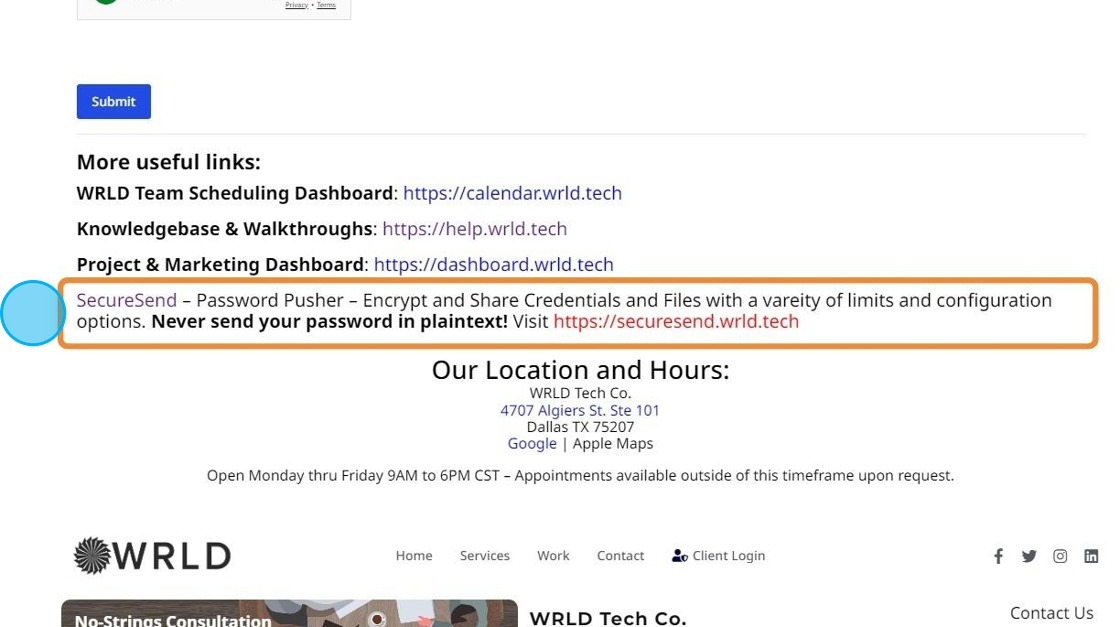
2. Example Data
Type "Enter your secure phrase or passwords here, i.e. [[enter]] MS Login: [email protected] [[enter]] pass: ThI$isMy$ecuRePW [[enter]] [[enter]] PIN for work PC: 123456"
Tip: We recommend the defaults but adjust as needed!
3. Set Time Parameters as needed (optionally)
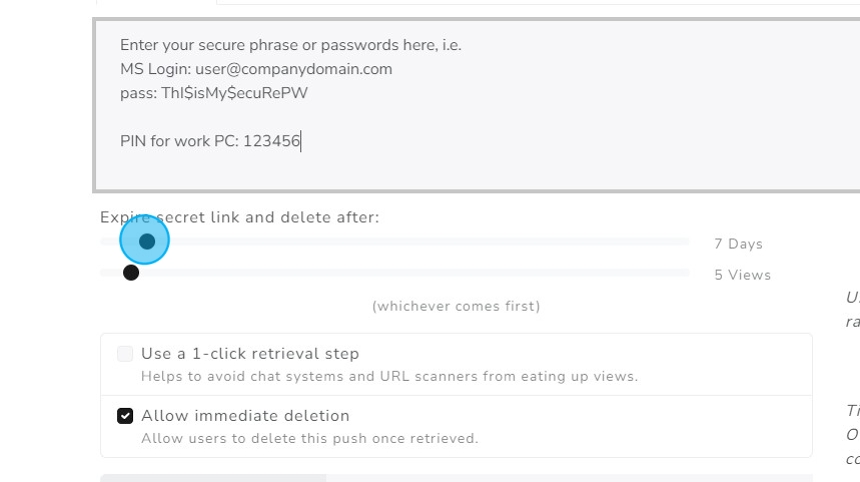
4. Set View Parameters as needed (optionally) - What is it? This is for unique VIEWS of the generated URL (secure info), if it's for a group (for example) such as a class, set this much higher!

Alert: For extra security, add an optional password that the receiver has to enter!
5. Optional: Require recipients to enter a passphrase to view this push
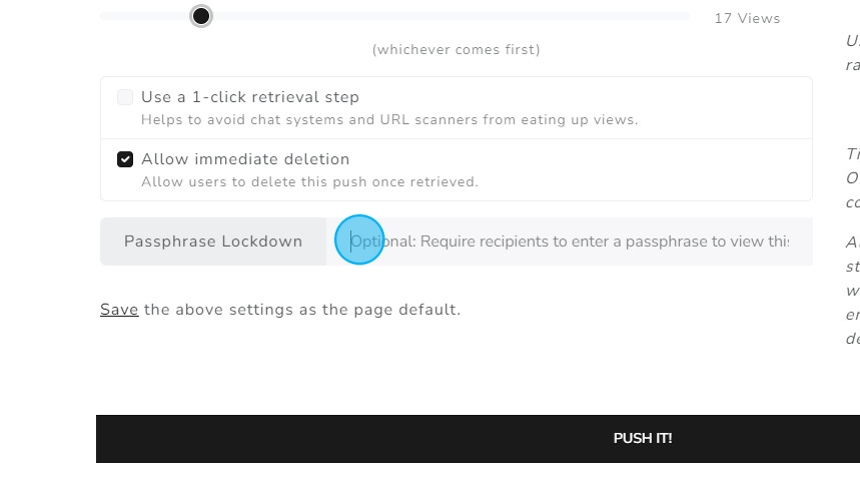
6. Click "PUSH IT!"

Alert: The URL has the encrypted information so only send it to the trusted contacts! For extra security, add an optional password to the link in step 5!
7. Copy the URL or QR Code to share with whoever needs access to requested secure information.
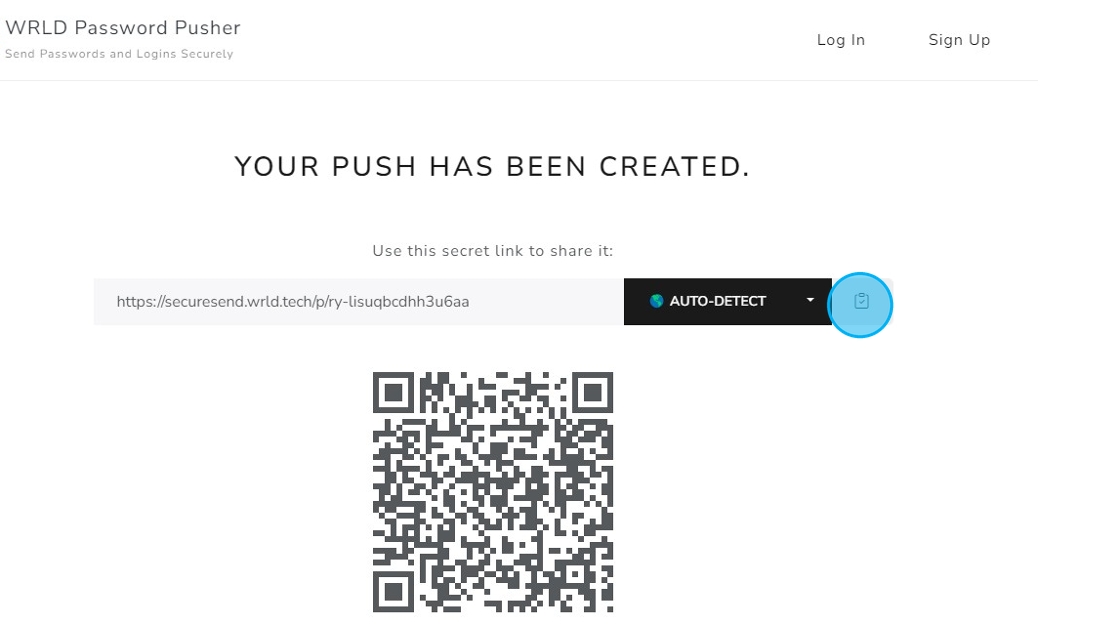
8. The Copied URL has the encrypted information so treat this URL carefully as it contains the unlock code to get the shared info!
Further, you can add additional security and visibility features by logging in! Make a profile at https://securesend.wrld.tech to manage, see activity and delete links as well as much more!
9. Share the URL and that's it!
Remember: Security is never "fun", it's the "doctor appointment" of the tech world, aka a necessary part of being a healthy human!
We appreciate you taking this seriously and for taking your medicine!
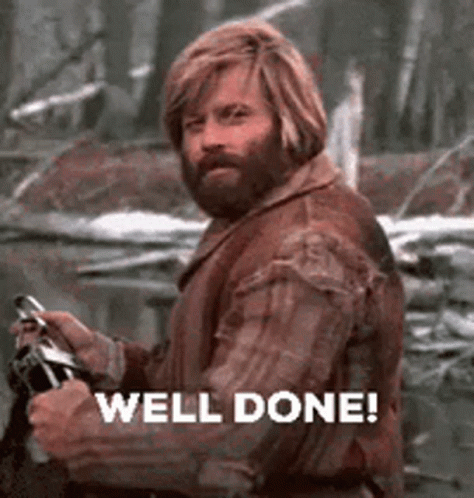
Tip: NOTE - The following is just to show you the walkthrough of receiving a shared URL
Receiving a PW URL
Tip: This is what the other user or shared view will look like, and how after it is used the user should delete it.
10. Open the link and it should open your default web browser - you may need to type the password if it was required. Proceed by clicking the blurred "Your password is blurred out. Click below to reveal it."
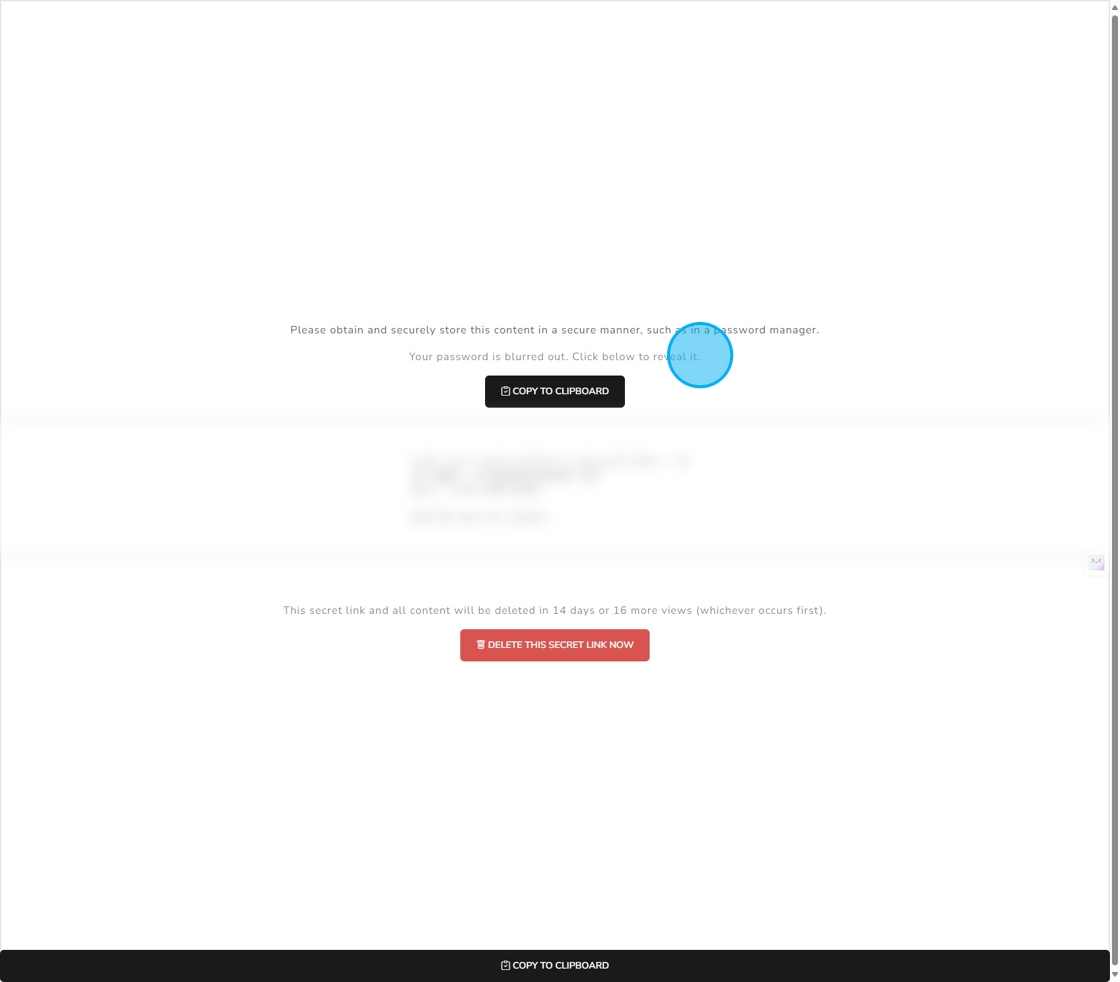
11. When you've saved the secure information in your password manager or used it where necessary, click "DELETE THIS SECRET LINK NOW"
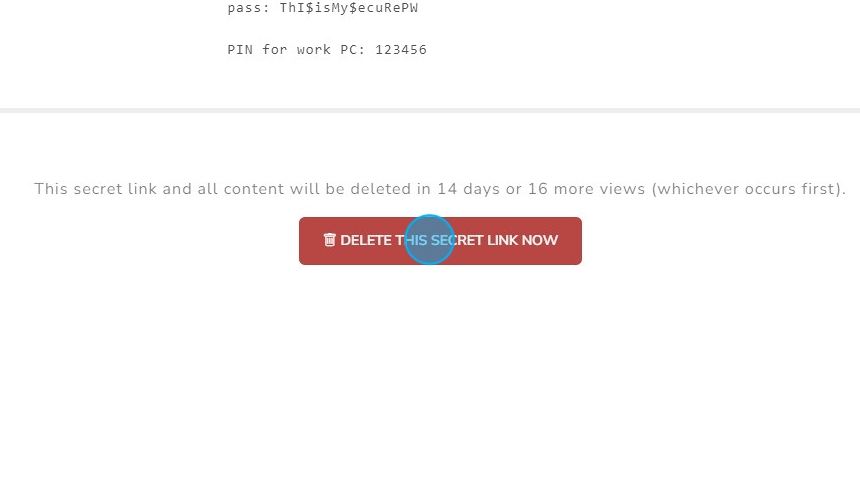
12. Confirm and Click "DELETE"

13. This is now permanently removed and if someone tries to open the link again they will be greeted with this page showing "We apologize but this secret link has expired."
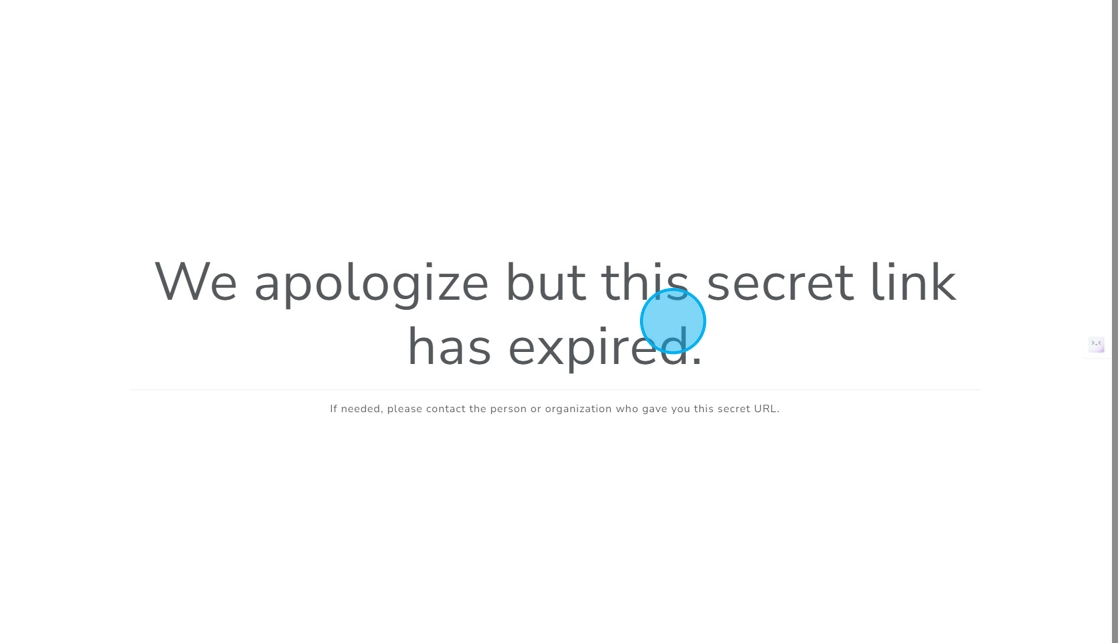
That's it! Now just visit https://securesend.wrld.tech to create your first secure link to share!
Questions? Having Problems?
Contact [email protected]
Call 469.299.9598 // 469.850.3968