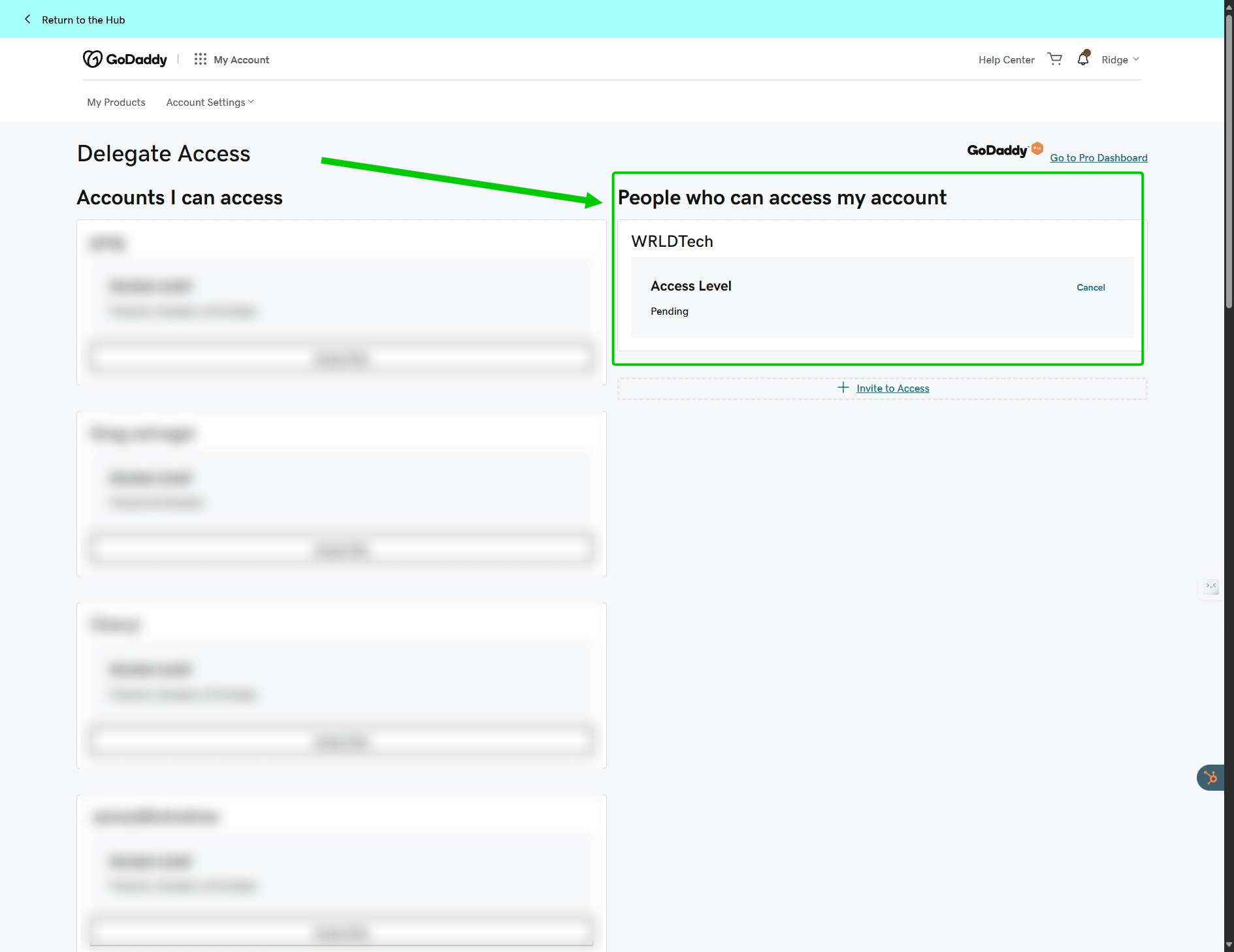Step by Step Guide (Interactive)
- Click 'Get Started' Below
- Or click this link for recommended view: https://guides.wrld.tech/guides/provide-delegated-access-via-godaddy-account
- Or watch the video: https://youtu.be/gmkVo3pO8Tk
Interactive Guide (Full Screen):
Step by Step Guide with Each Step in List (Non-Interactive)
1. Navigate to https://www.godaddy.com/ and sign in.
2. Click on "Your Account Name" Dropdown in top right
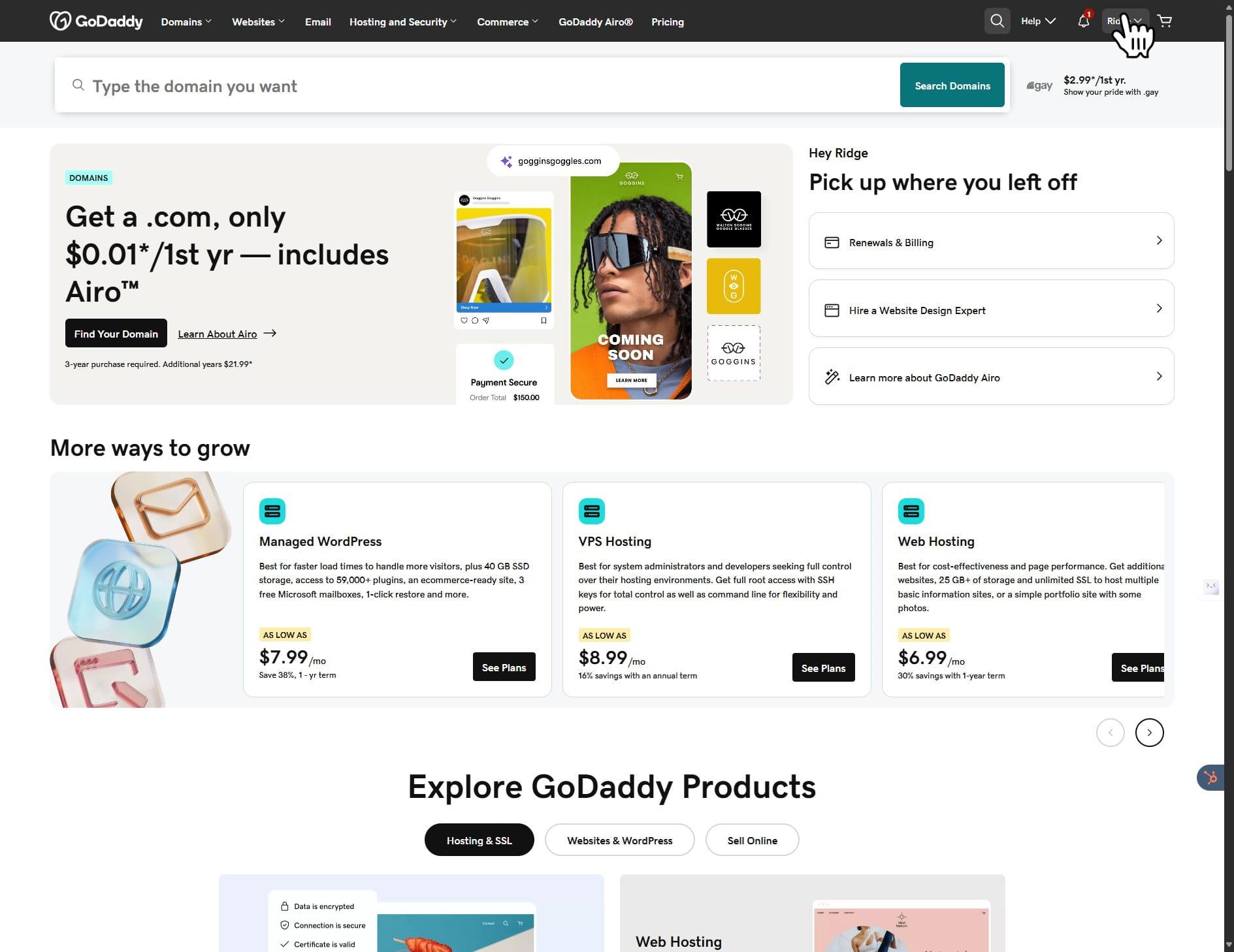
3. Click on "Account Settings"
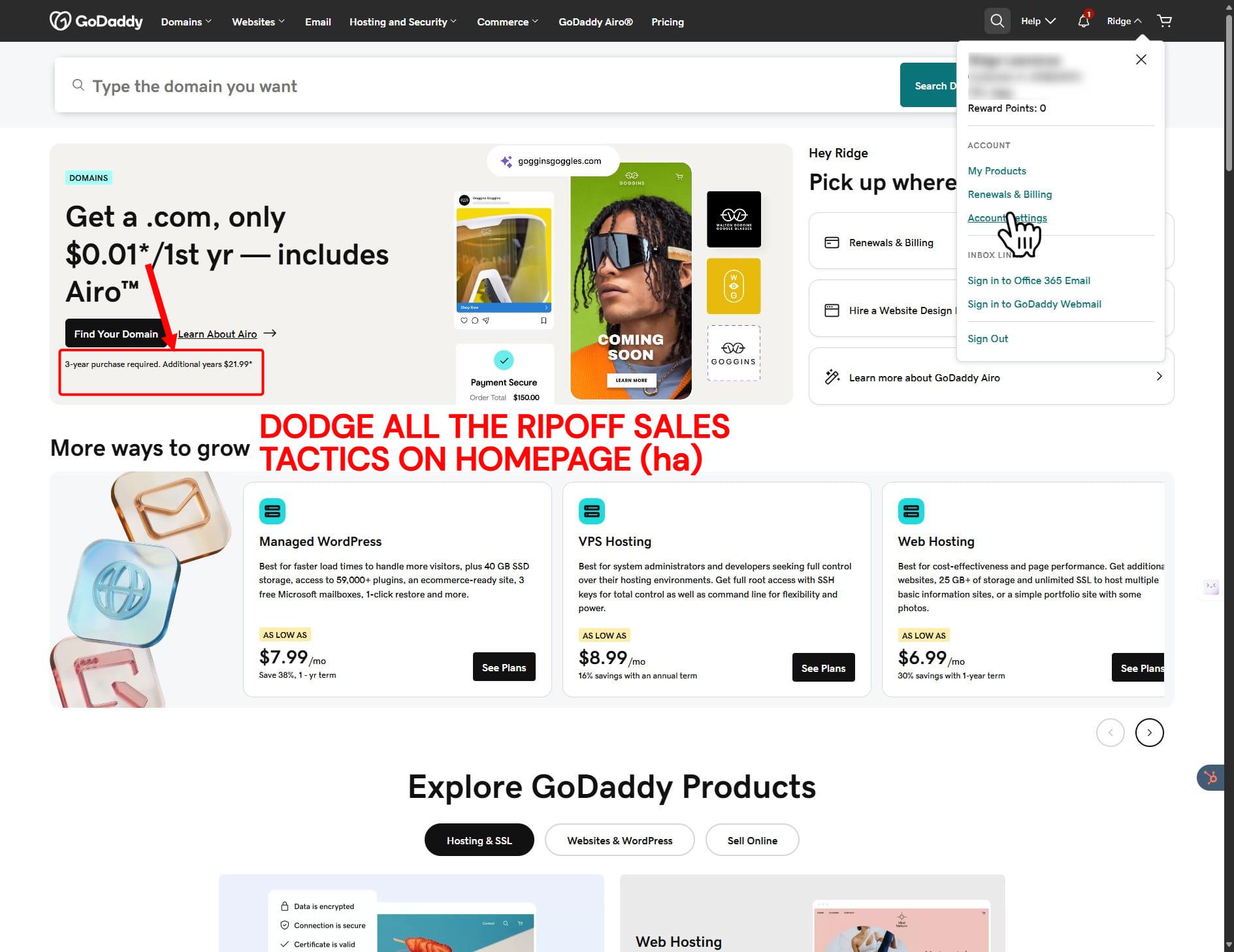
4. Click on "Delegate Access"
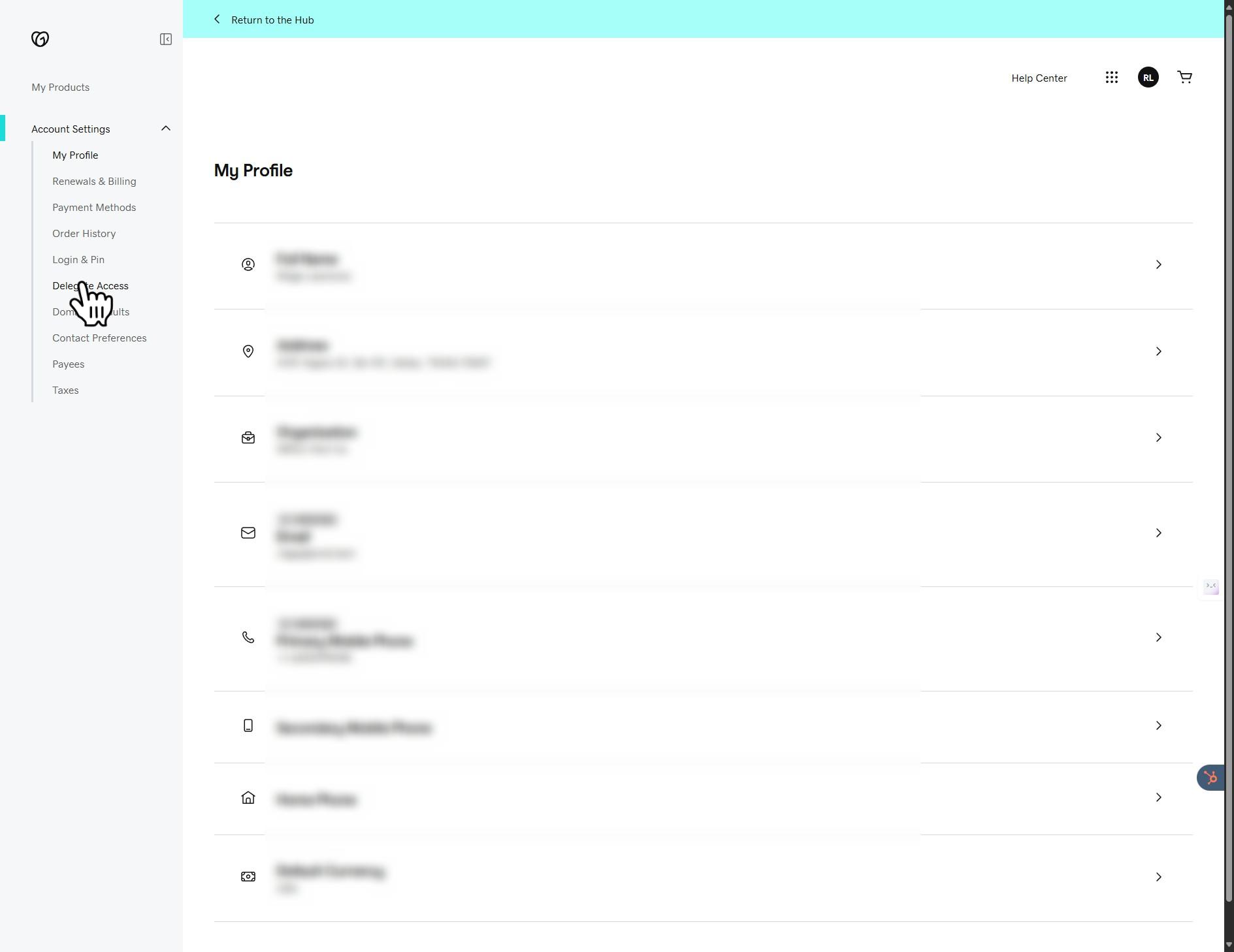
5. Click on "Sign In"
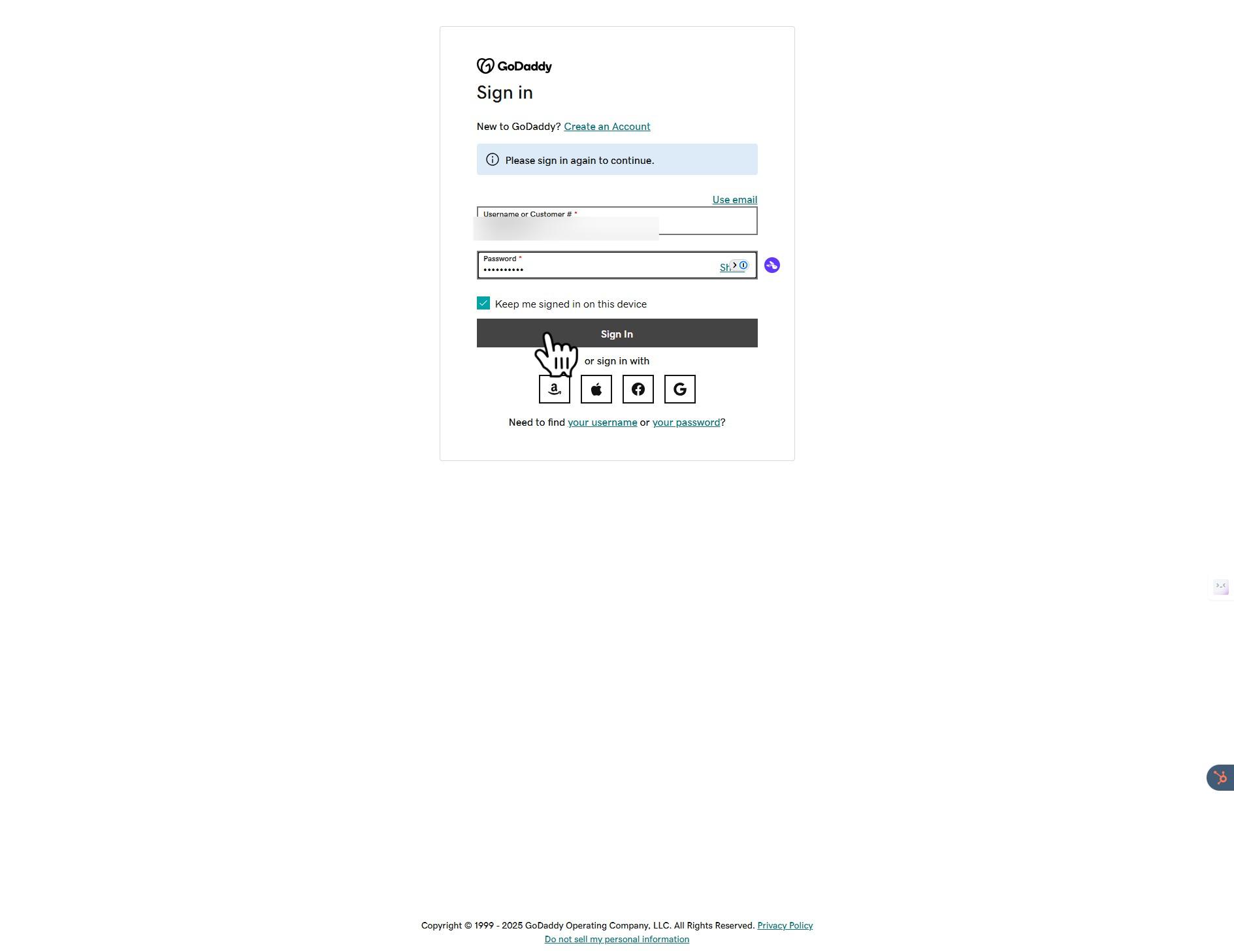
6. Click on "Continue to Account"
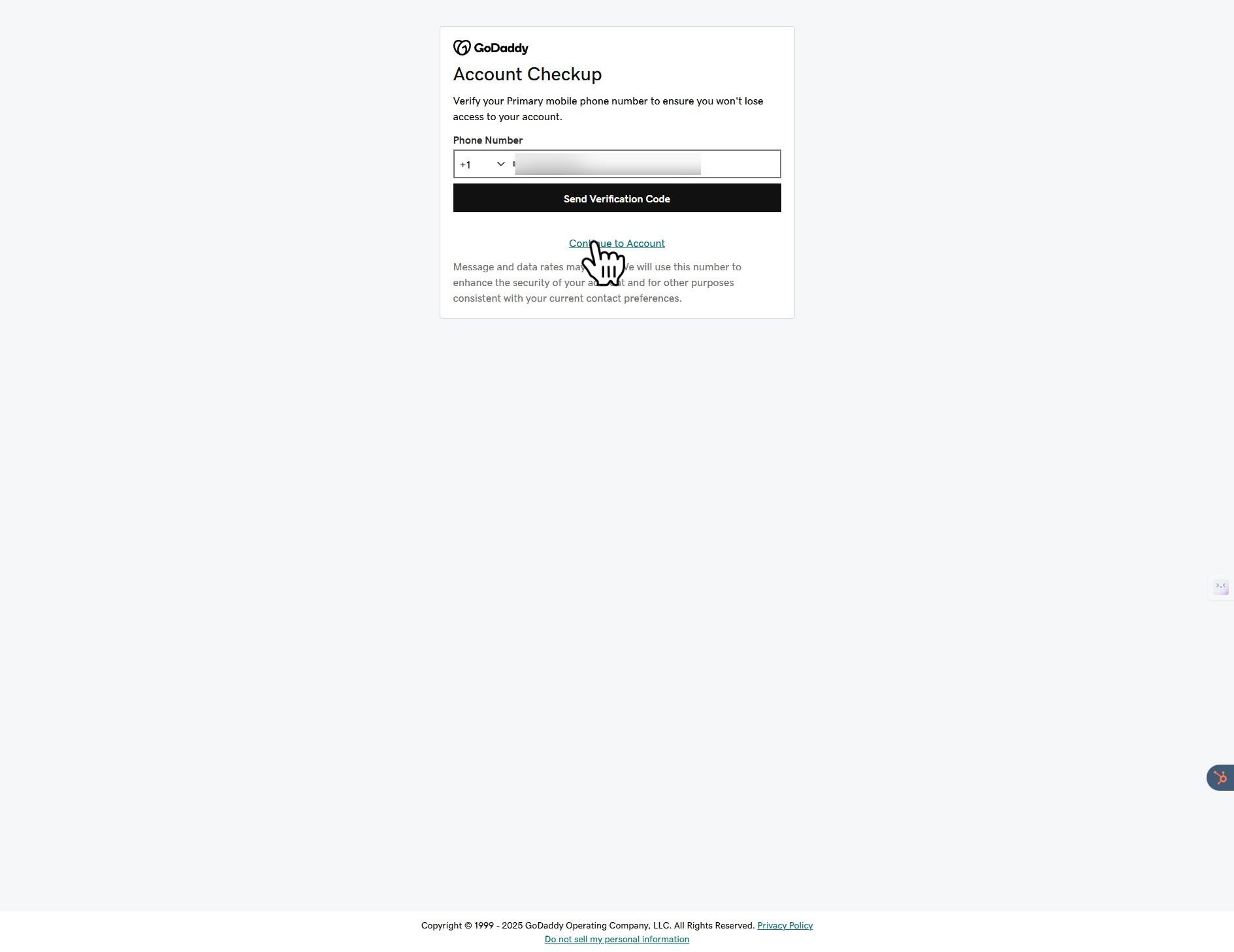
7. Click this icon
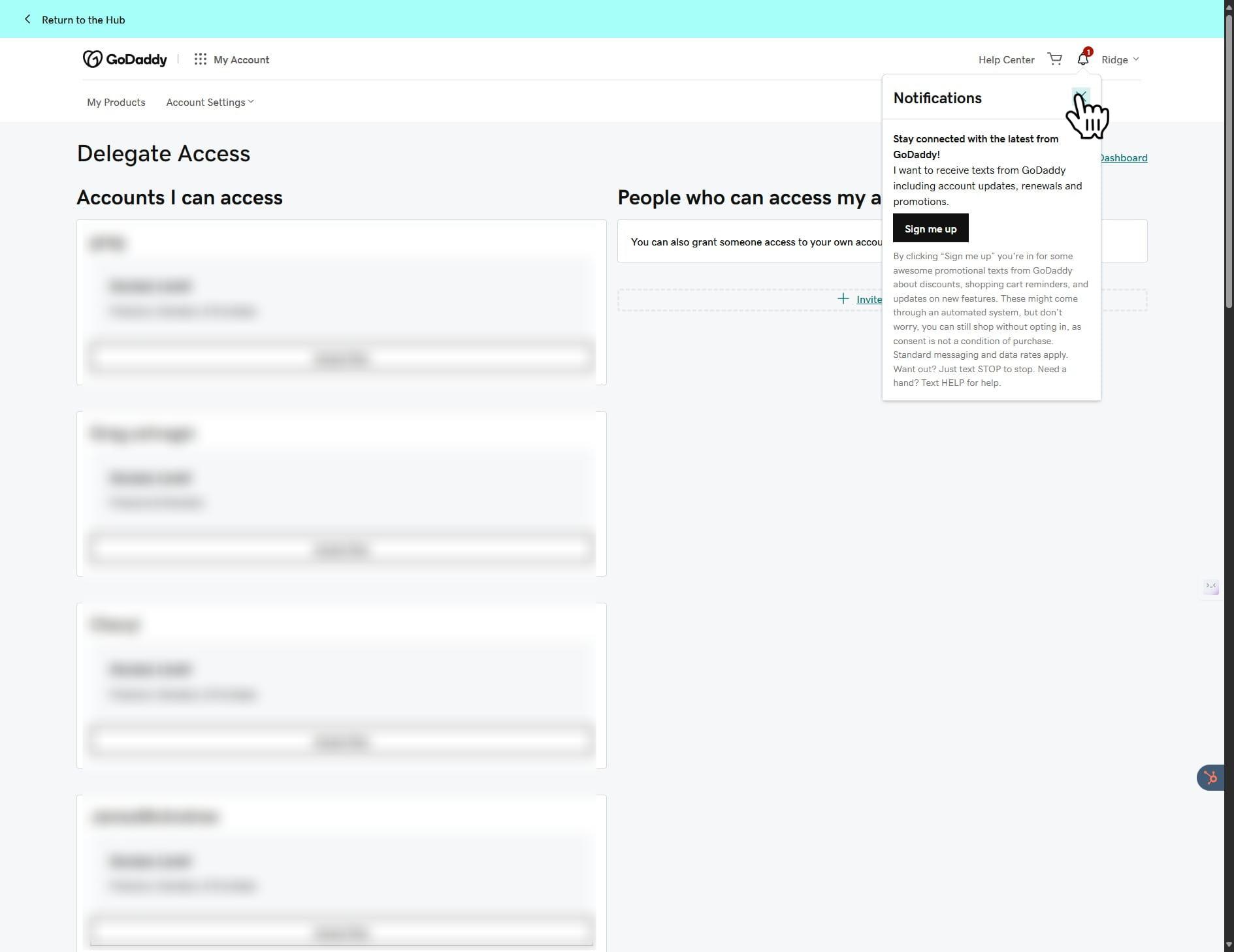
8. Click on 'Invite to Access' under 'Accounts with access to my account'
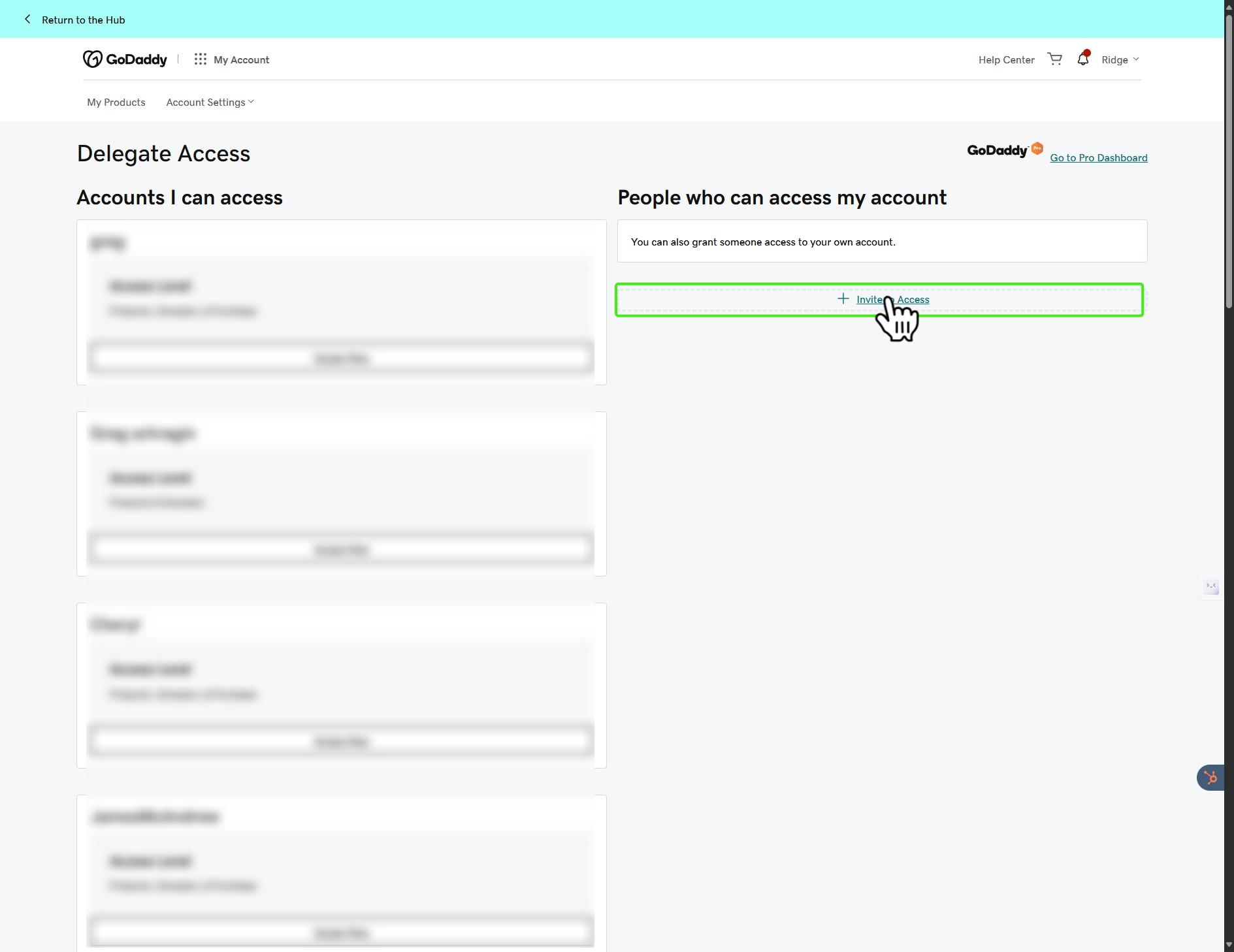
9. Enter a name and email address for the person you want to delegate access, in this case WRLD Tech's delegated account is under '[email protected]'
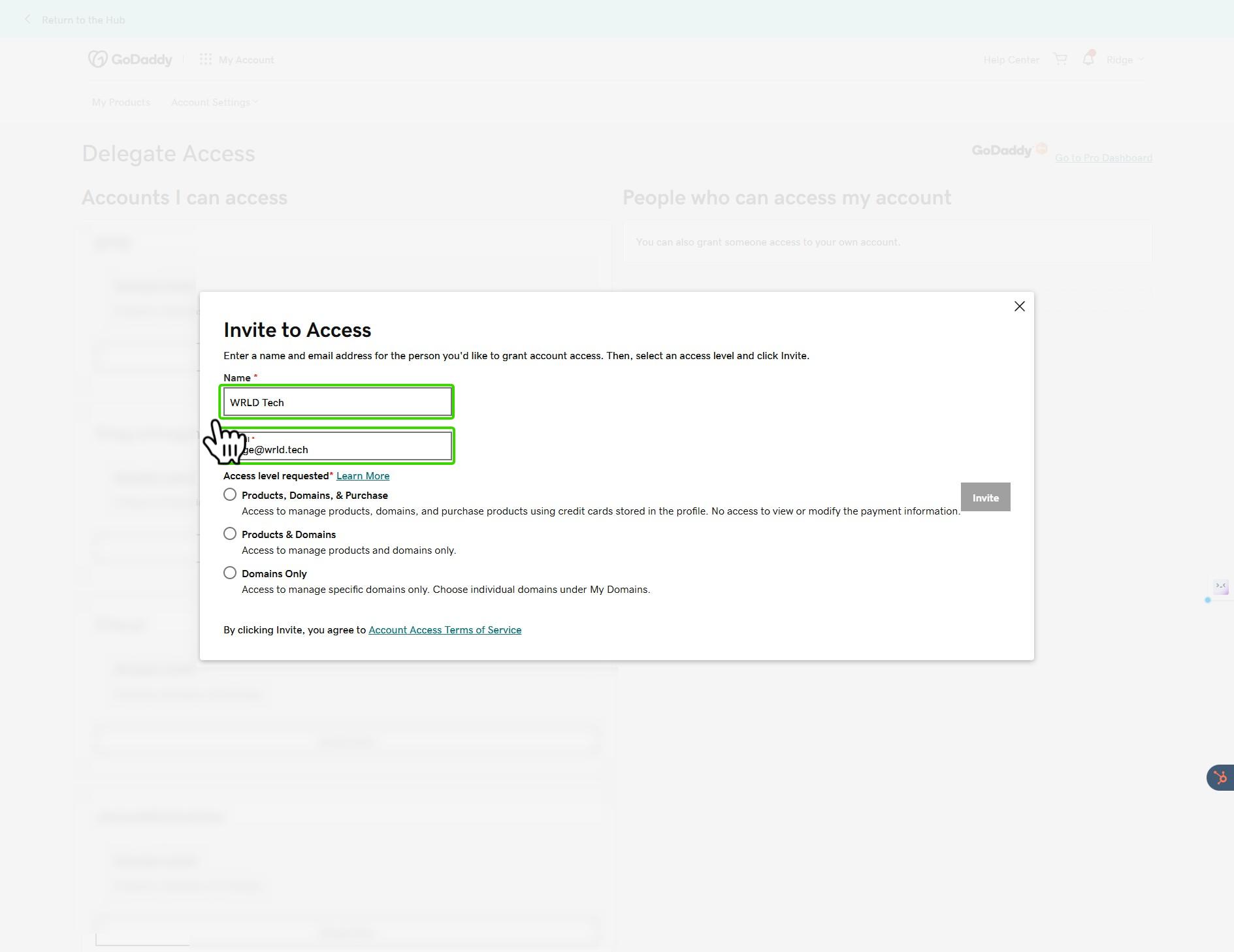
10. Click on "Products, Domains, & Purchase" Please note: If you don't provide this level of access, we will not be able to update name server information or other key information. You will always have the ability to remove us and see a log of what was done. The alternative access methods require a high involvement of the end user (you or account owner) regarding assistance rendering this process to delegate nearly pointless. Questions? Don't hesitate to contact our support desk at [email protected] or on our website
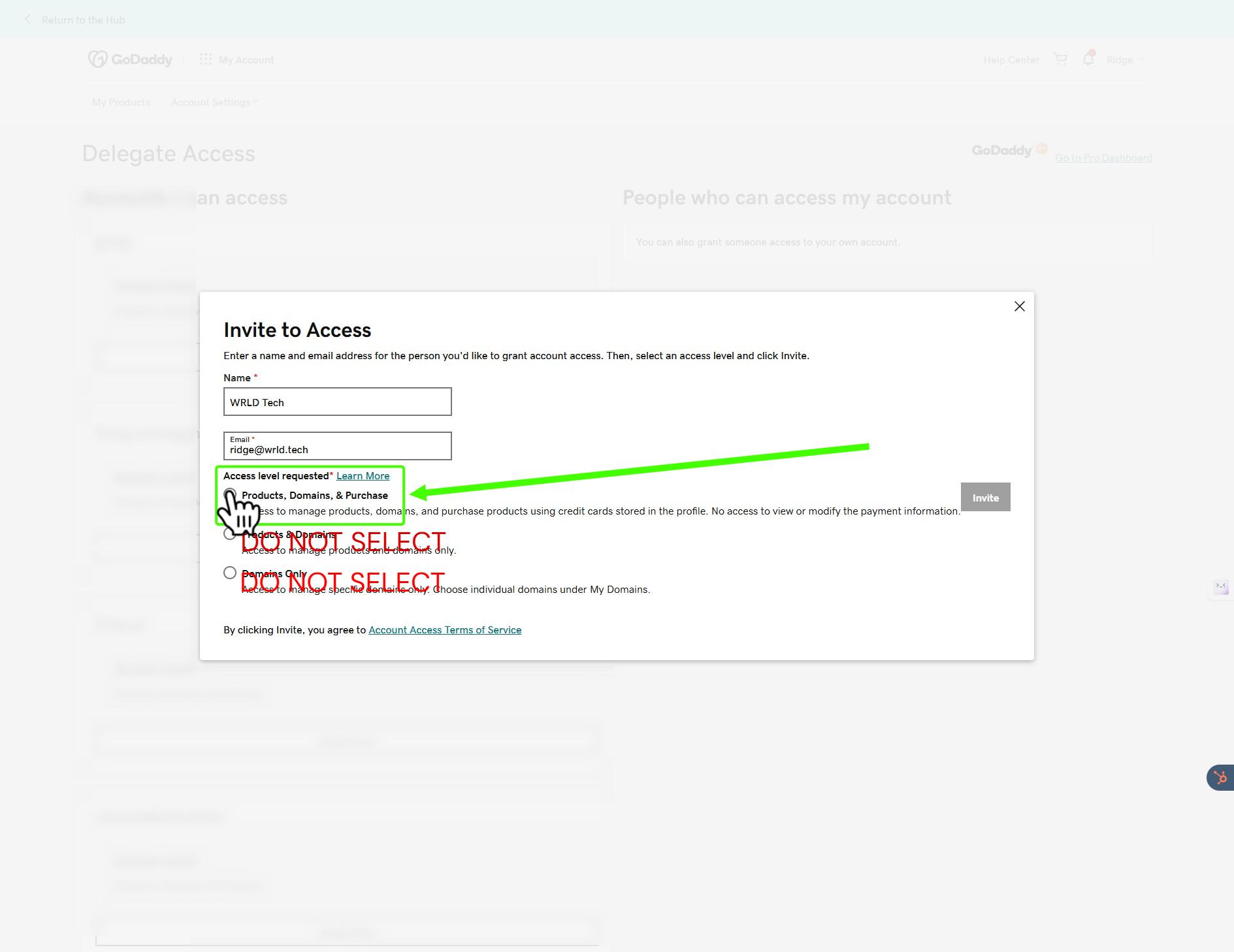
11. Click on "Invite"
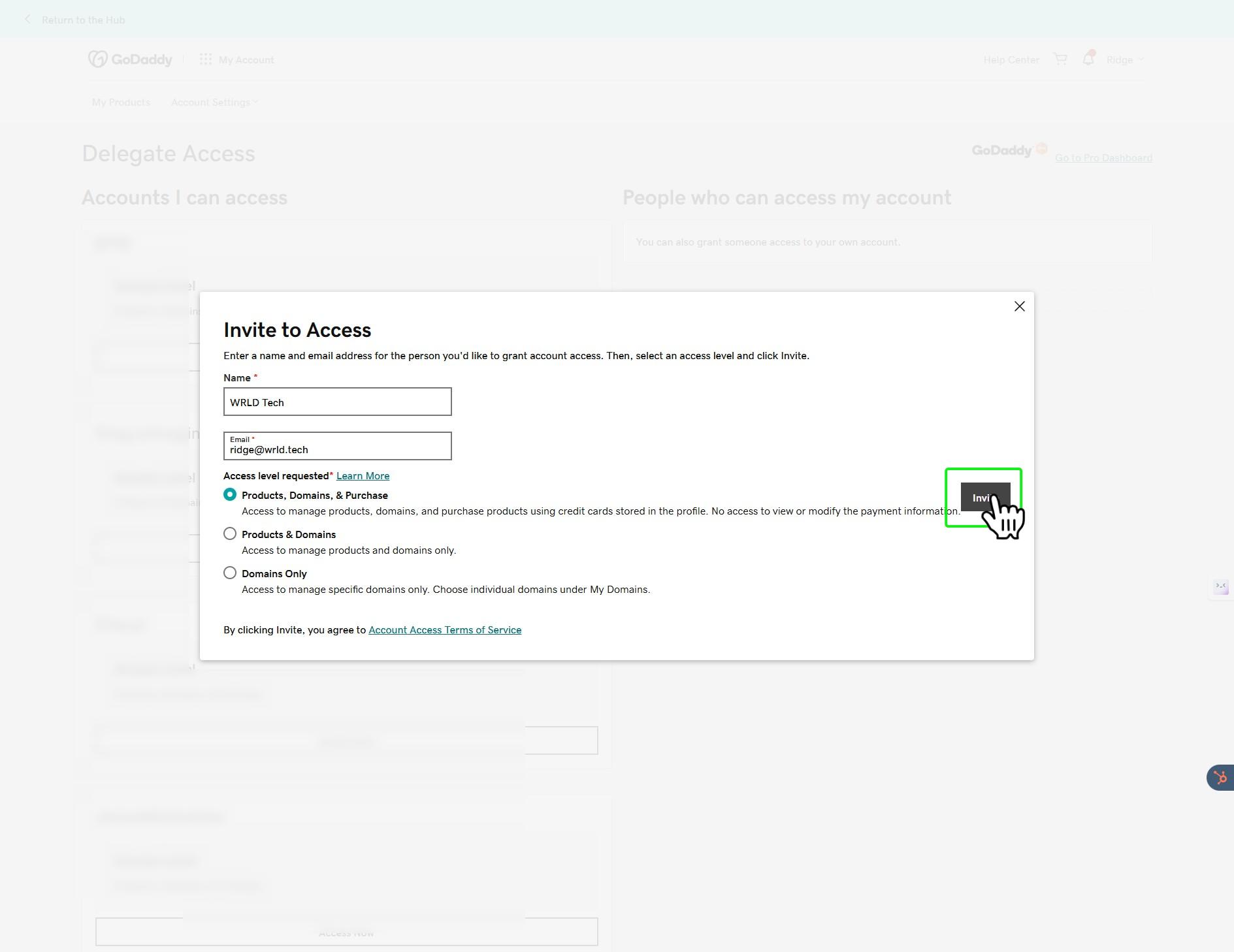
12. Make sure to check your email for any double-confirmations that require action before the invite is actually sent out! Please note that if it says 'Pending' and we still haven't received an invite, to double check your email for the double-confirmation. Done 🚀