
How To Use The WRLD Help Desk Button
See more at https://help.wrld.tech
How to submit a diagnostic Helpdesk Ticket to WRLD: The Many Options
Note - if you don't have it installed, view the install article at https://help.wrld.tech/en/collections/1-how-to-submit-diagnostic-ticket
Where can I find it so I can click it?
- Your Taskbar! Look for our logo with ‘HELP’ and simply click it.
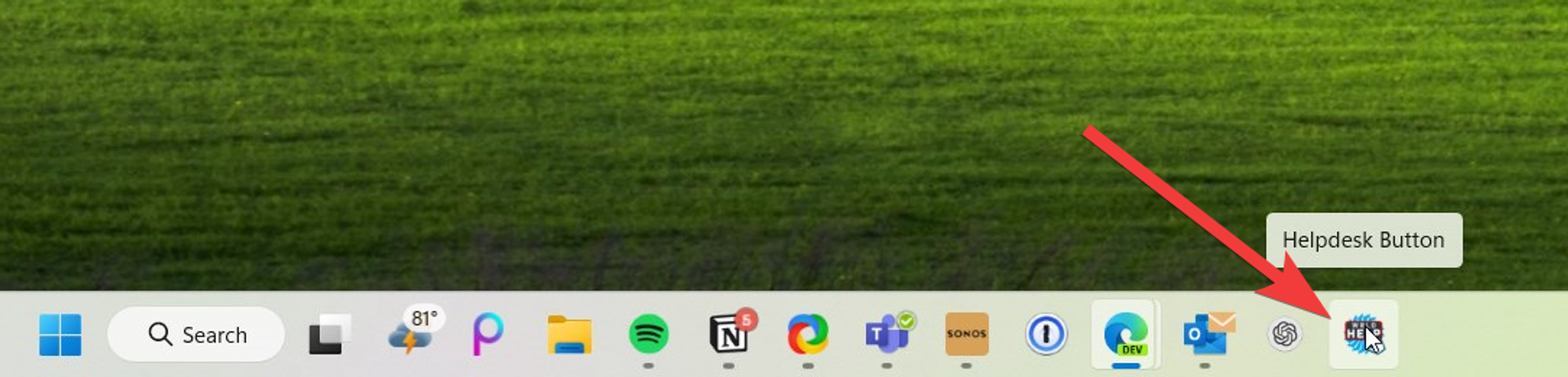
- Your Desktop Icon (Mixed in with other icons like the Trash Bin)
- By Pressing F1 (if configured)
- By right clicking your portal icon in the tray next to the time (bottom right) (Must be logged in, see below on how to login)
Once clicked, it will record your last 20 clicks and your computer’s health to send to IT support.
From there, Describe your problem to the best of your ability for added context.
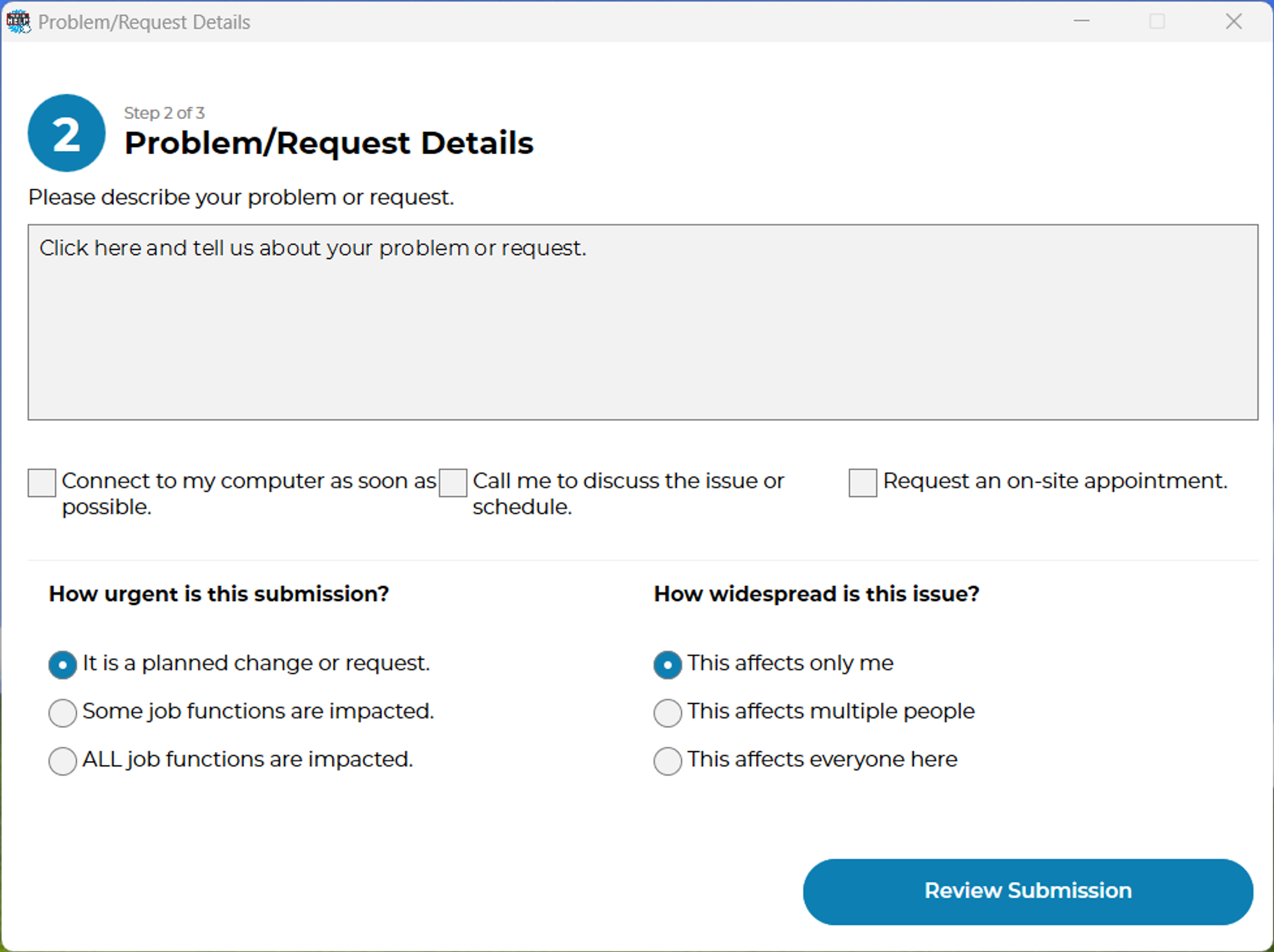
Recommended Steps before submission (using AI): If attempted, click ‘None of these, Continue.’
We recommend that you try these first before fully submitting the ticket.
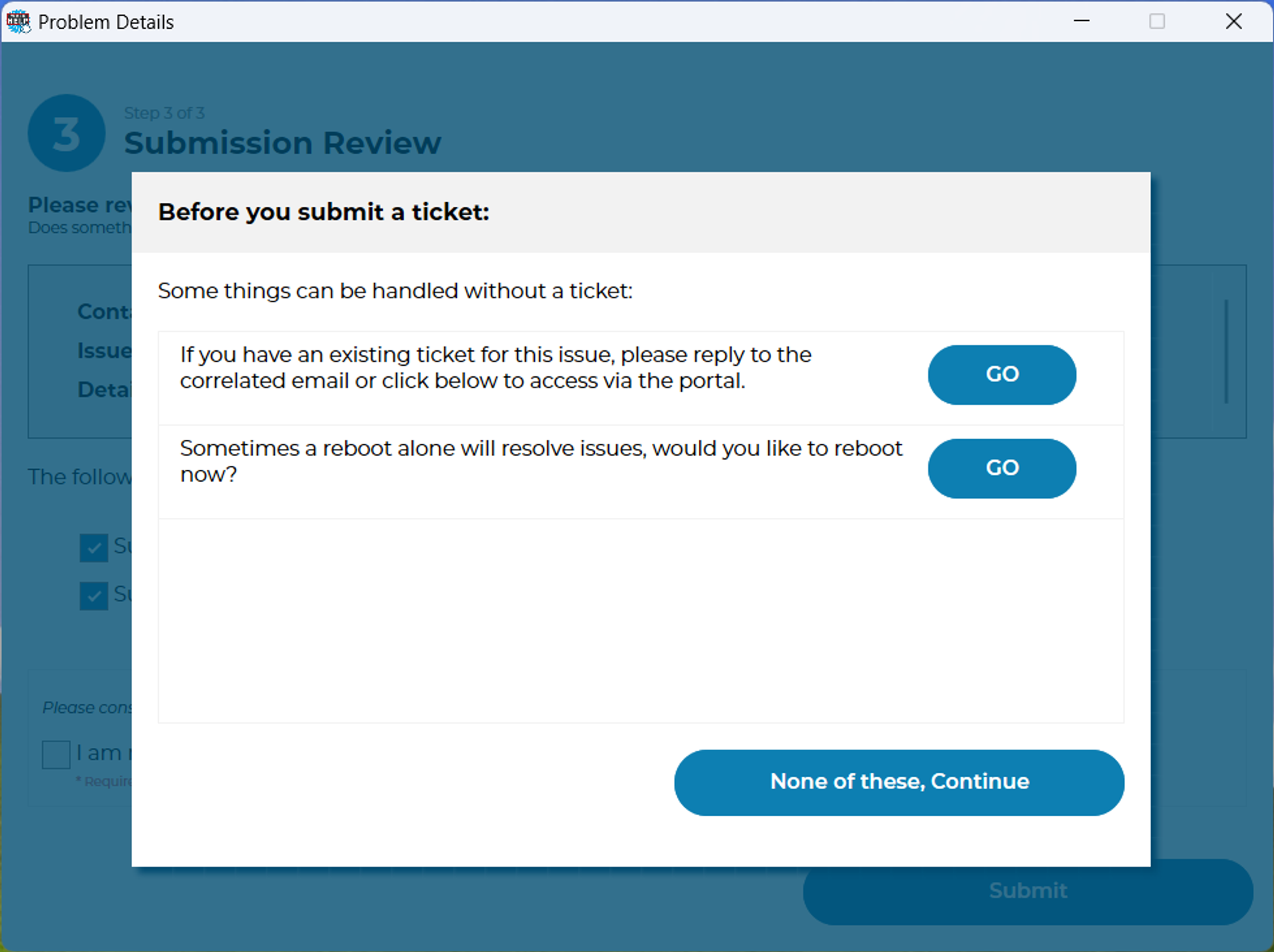
Confirm that you are not sending protected or confidential information, Then submit.
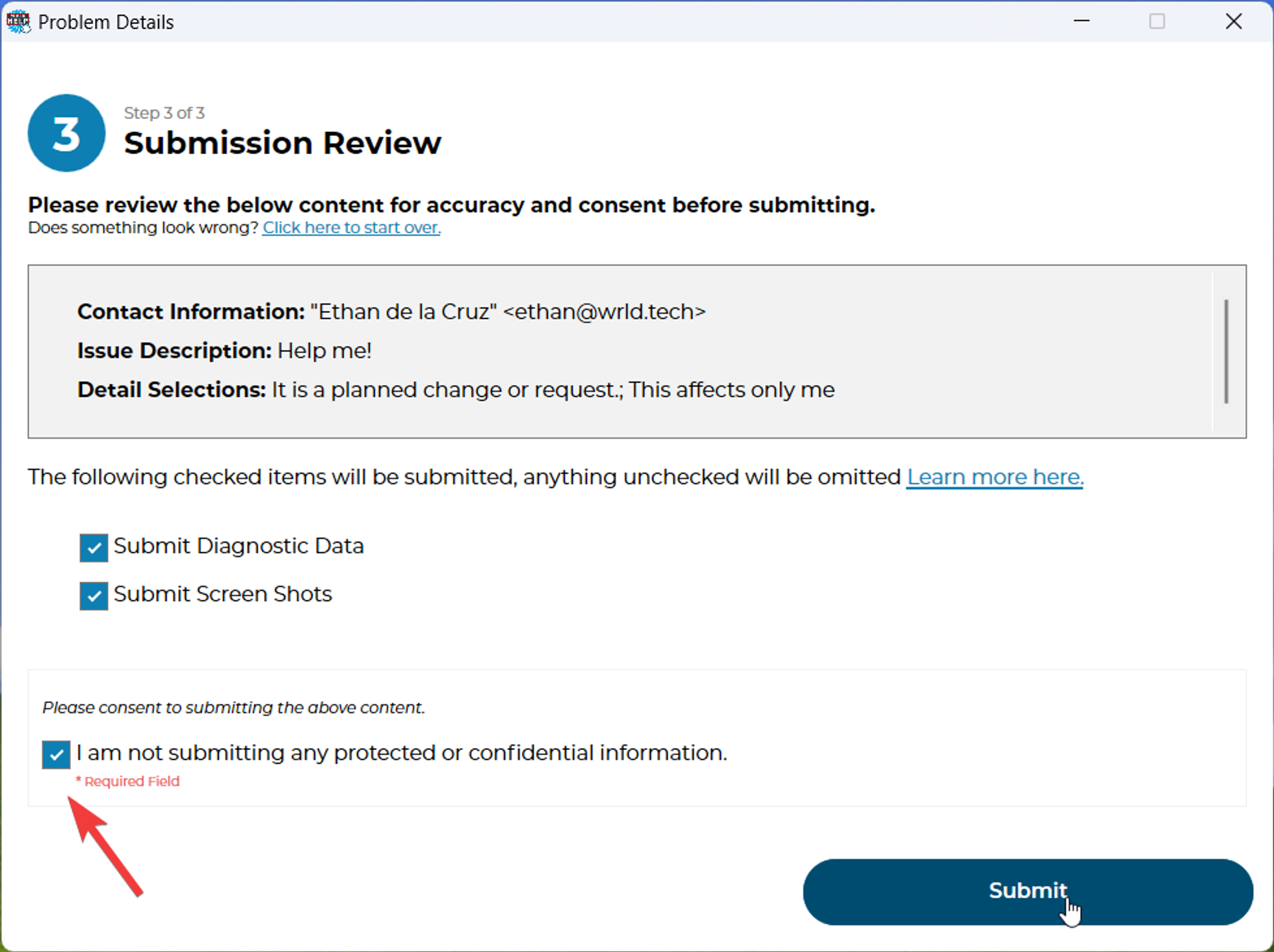
Congratulations! You have successfully completed a Help Desk ticket.
