Prerequisites
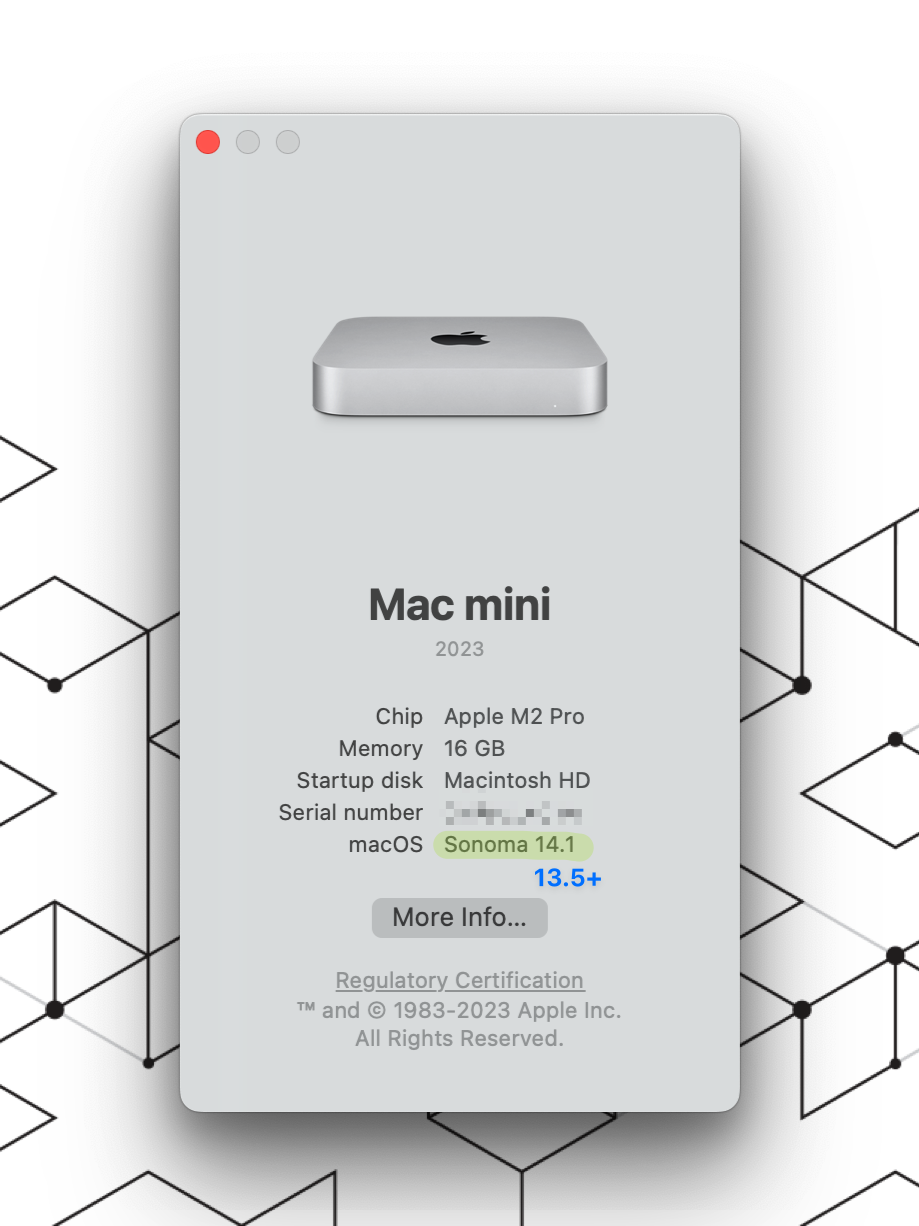
Download the App / .pkg file:
Reach out to your IT point of contact, or use the following link but if you do, please send an email to [email protected] notifying us so we can move you to the correct company.
WRLD Support team
We recommend (and require for corporate devices) Microsoft Edge:
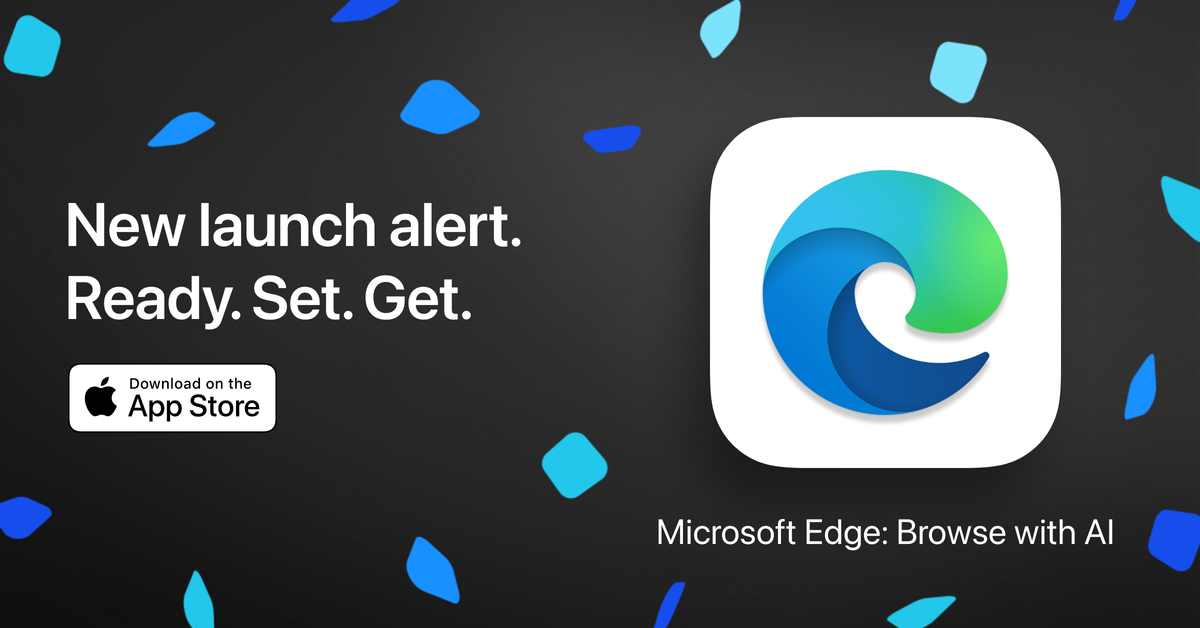
Or copy and paste the following into Safari or Browser of Choice:
Install the App:
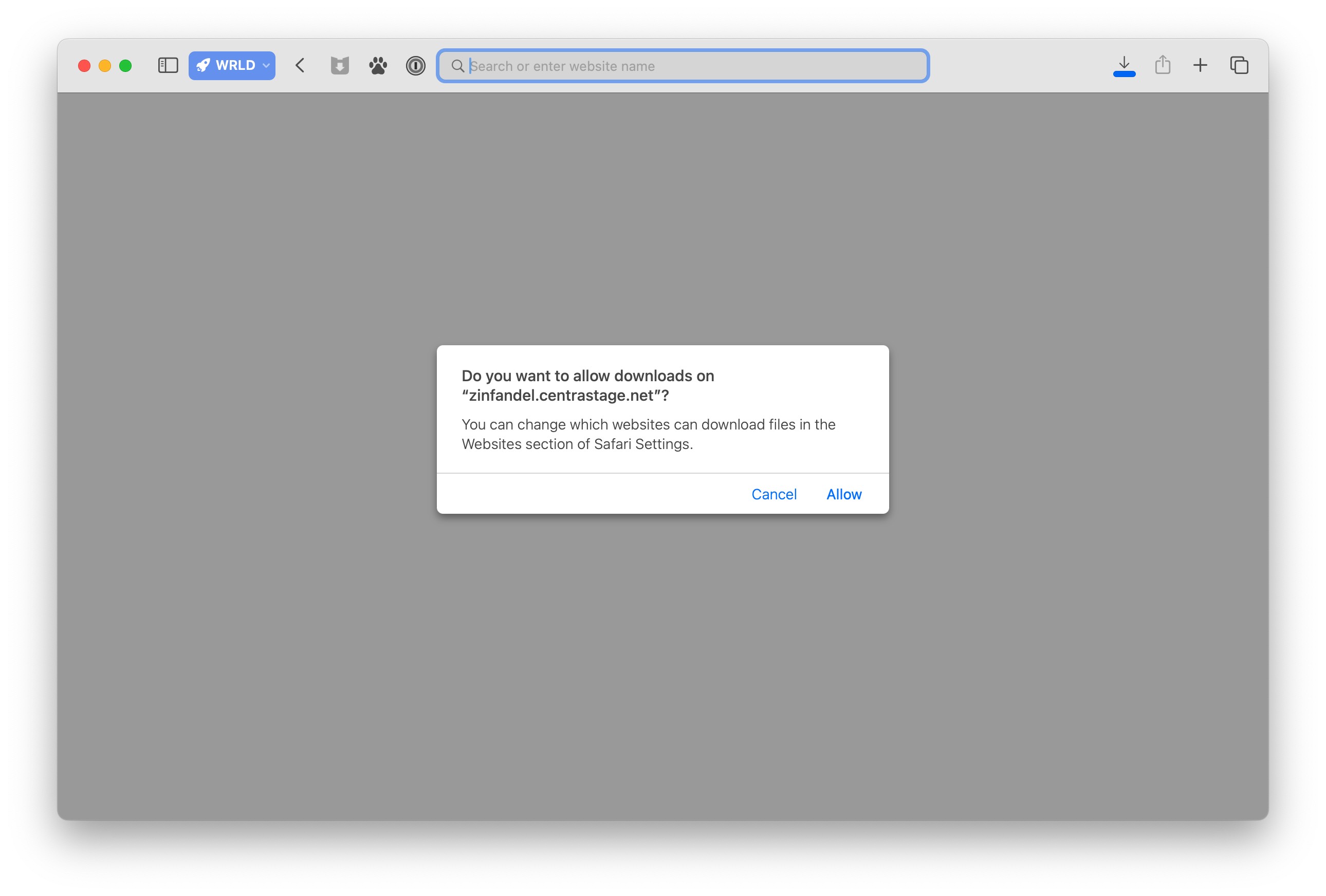
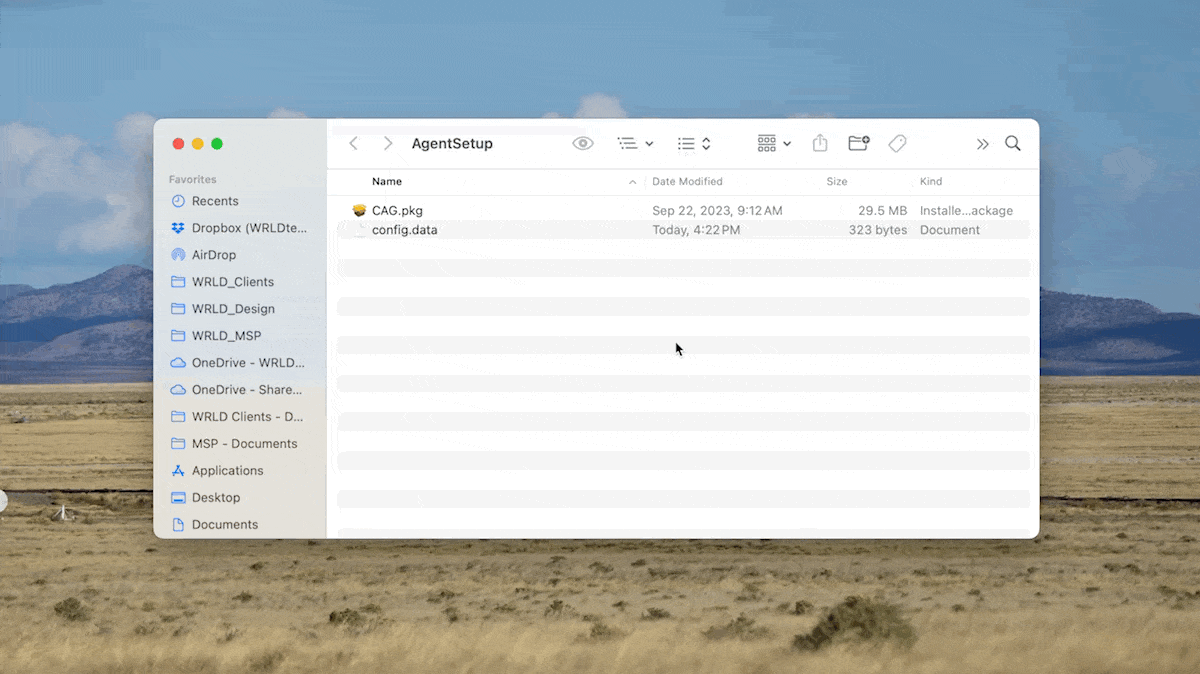
Wait for approval - email [email protected] if you haven't seen the icon show up in your macOS app toolbar as seen below:

Last Step: Allow Permissions to Run
Open System Preferences via Spotlight or Apple Logo in Top right -> System Preferences:
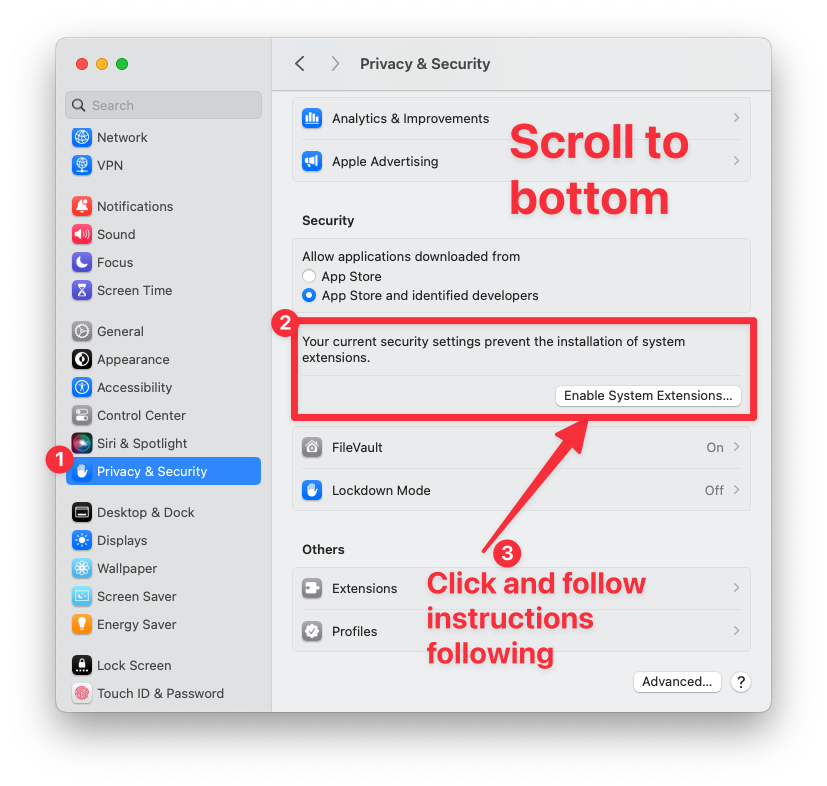
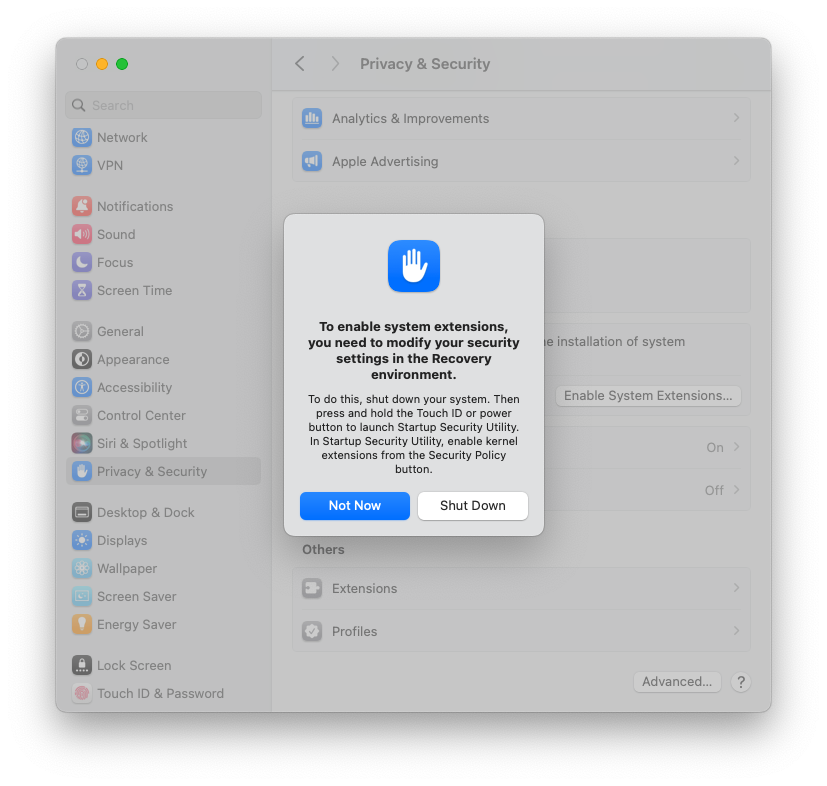
Install via Terminal
For the more tech savvy, open up Terminal and run the following command (replace URL with your company URL or
sudo curl -o Agent.zip "<REPLACE WITH YOUR COMPANY DESIGNED URL OR USE BELOW SCRIPT>";unzip Agent.zip;sudo installer -pkg "AgentSetup/CAG.pkg" -target /How it should look in terminal before running
sudo curl -o Agent.zip "https://zinfandel.centrastage.net/csm/profile/downloadMacAgent/1b2b9a7f-0a98-42ac-b020-36b40fda85e6";unzip Agent.zip;sudo installer -pkg "AgentSetup/CAG.pkg" -target /Follow all on-screen instructions and approvals