- Reboot into the recovery drive
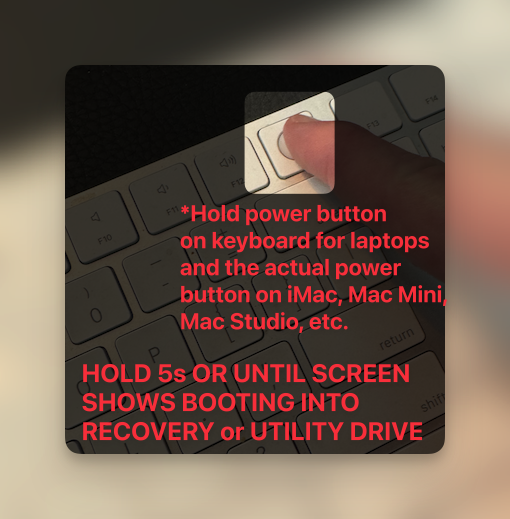
2. Select a computer with admin privileges
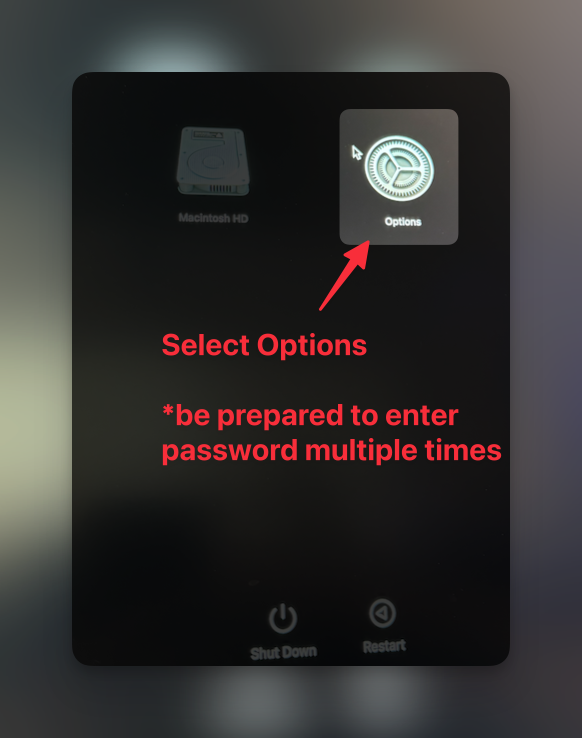
3. Try to log in with main account on machine, but any admin account should work fine.
4. Continue (Hit Next)
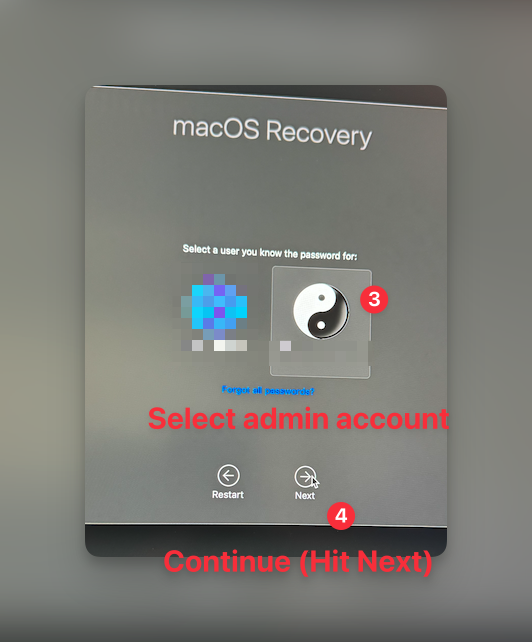
5. Enter in the user's password

6. Select 'Startup Security Utility' from Dropdown as shown below:
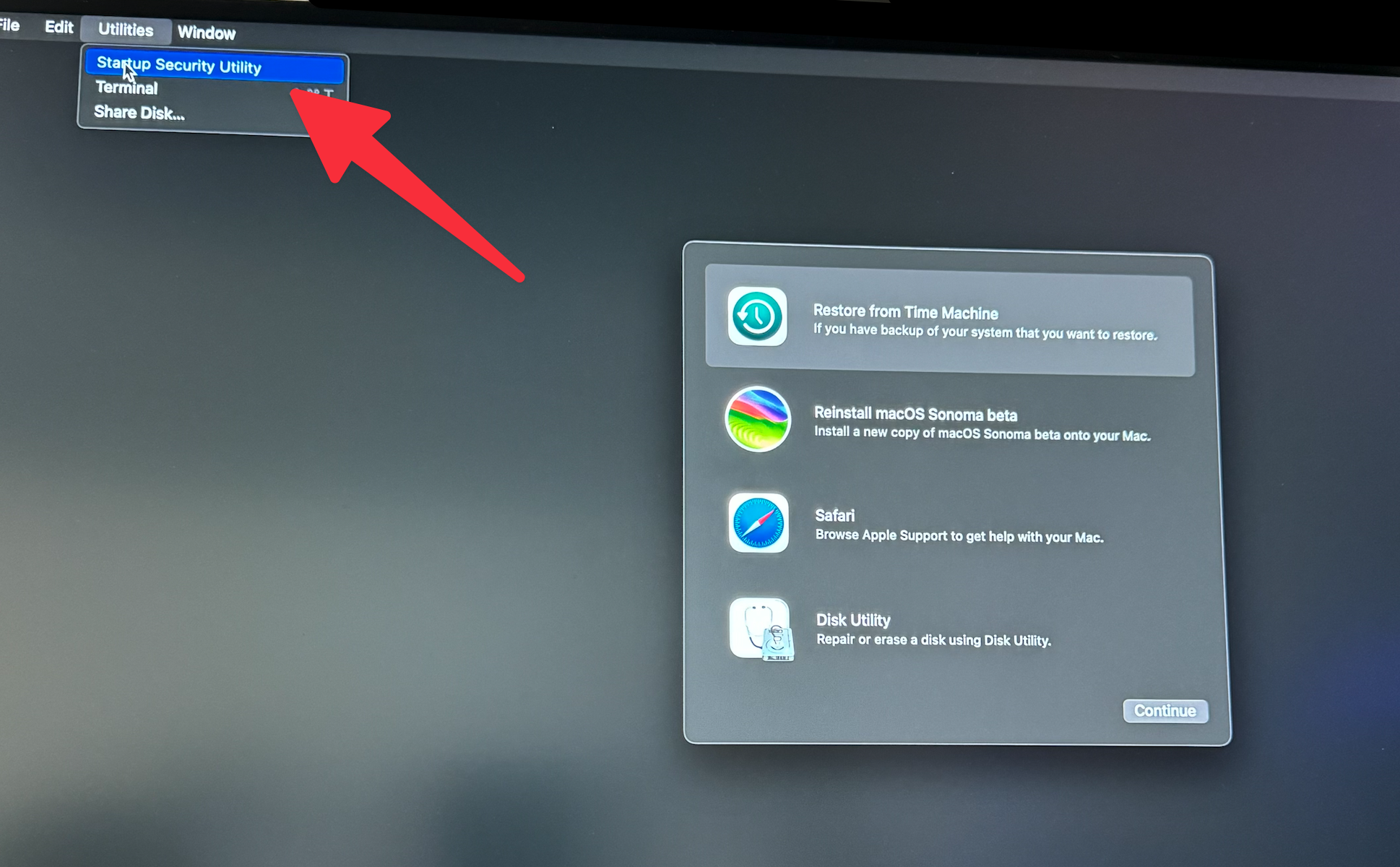
7. Select Startup Disk (Usually only 1 but if multiple it will likely look like the screenshot below)
8. Click unlock and choose/select your admin account and type password
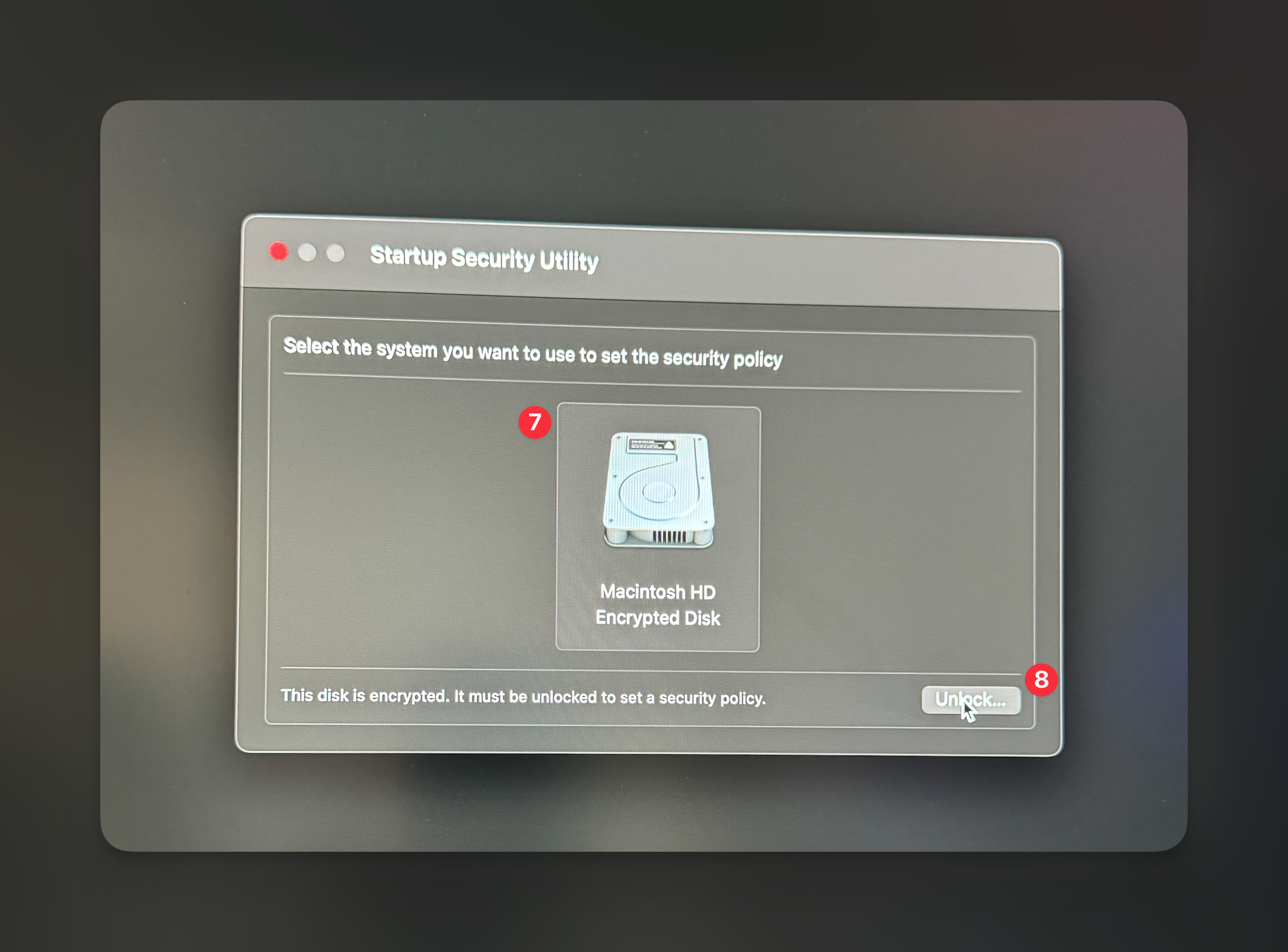
9. Deselect this item in figure below (or select the item below)
10. Select figure 10 in below image along with figure 11 if it is available (it will not be available if it is a corporate device).
11. Select this option if it is unchecked - if it is a corporate device with MDM applied, it will already be selected. If it is company owned, but converting to corporate, it will need to be selected. BYOD devices will need to be selected as well for application security policy requirements!
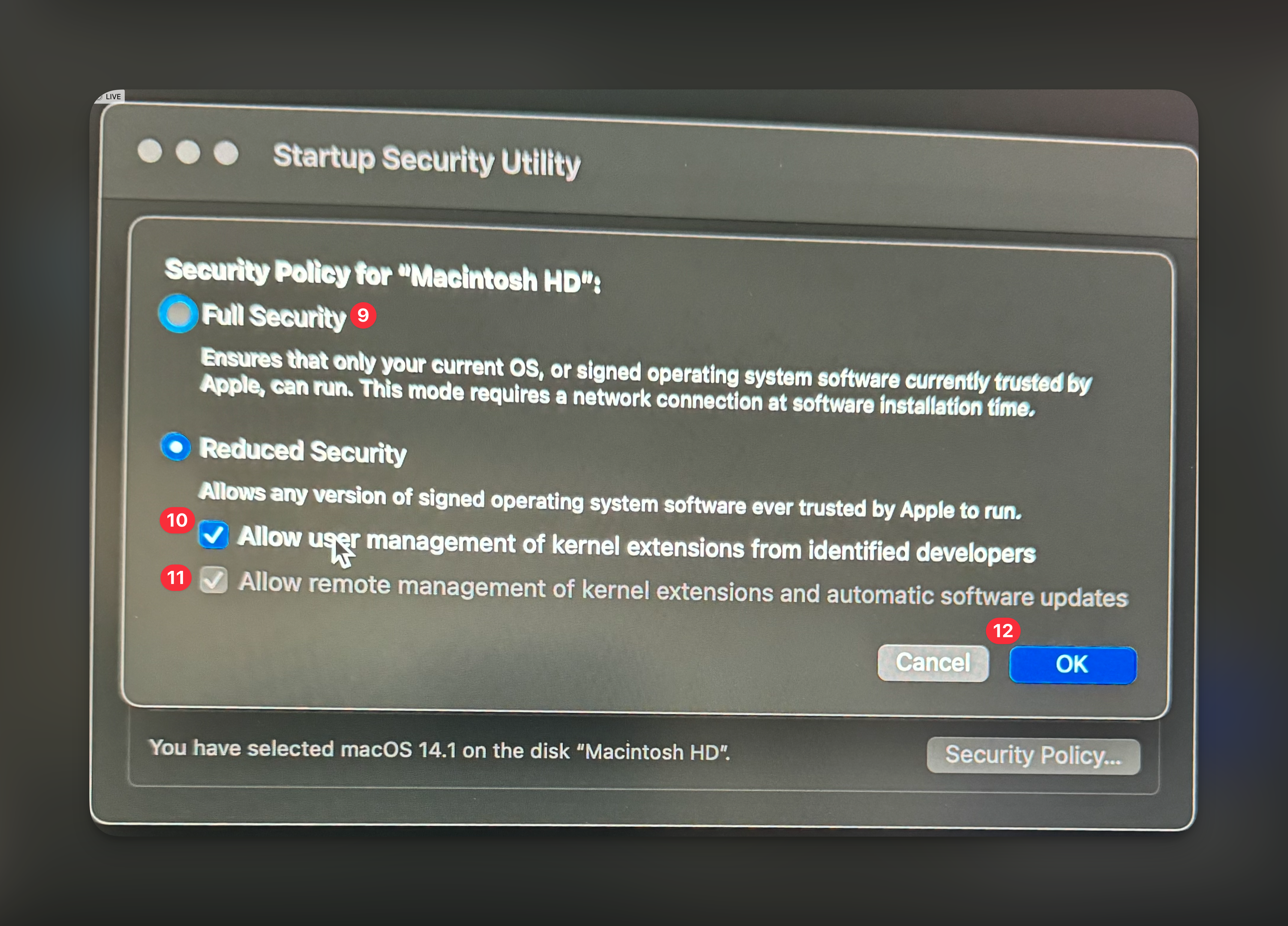
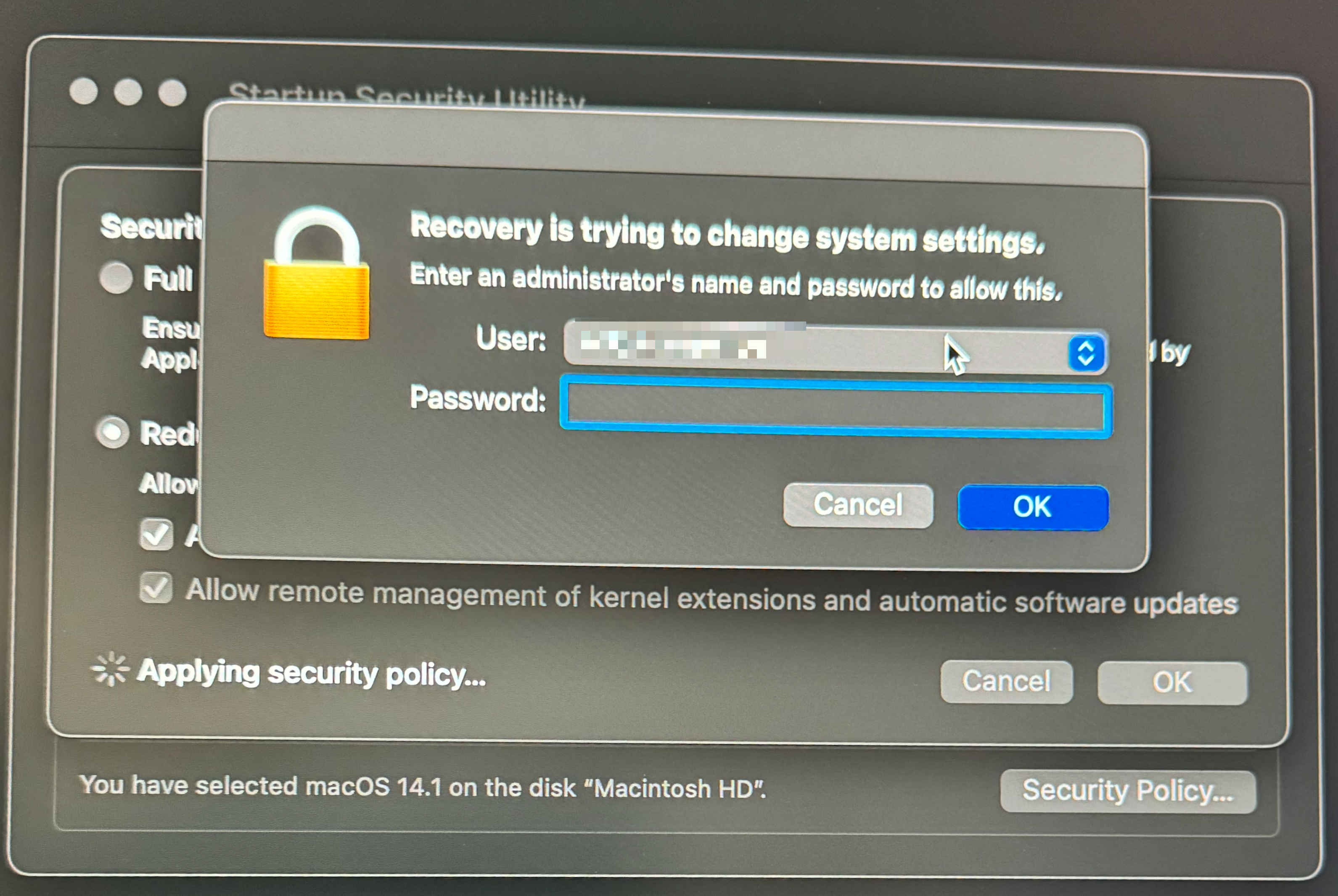
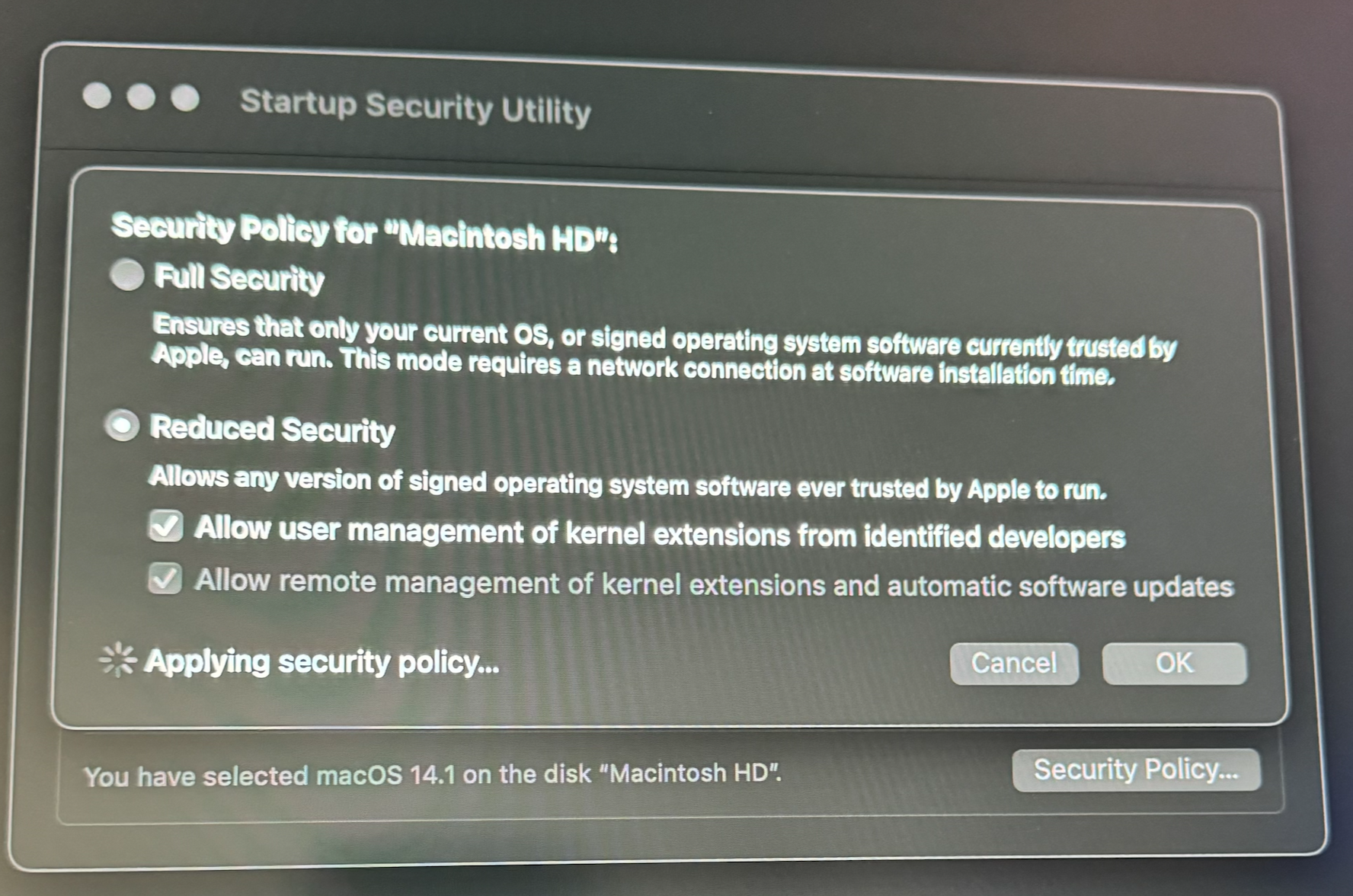
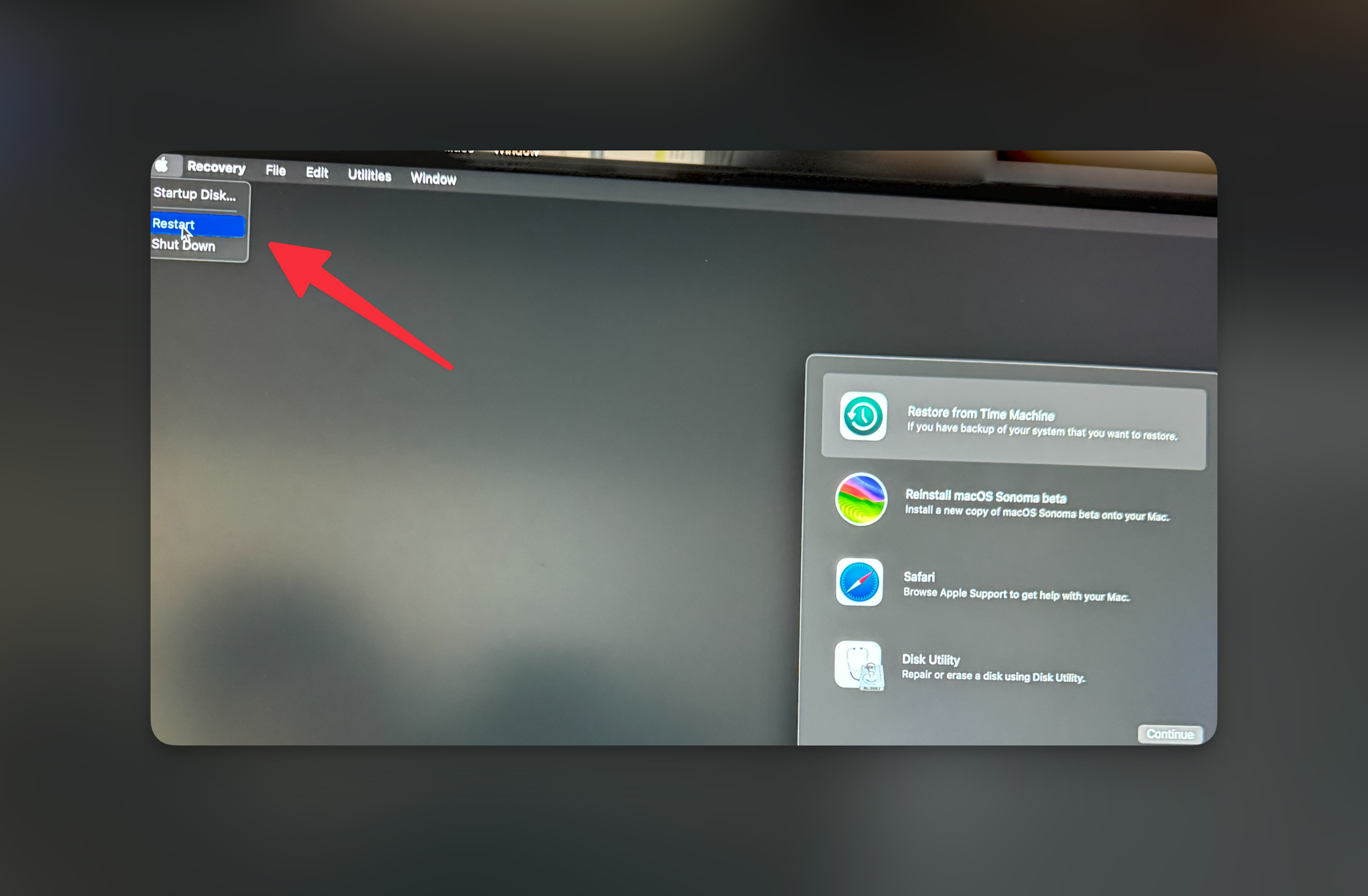
If you have any questions or need assistance, contact us at 469.850.3968 - during business hours. Email [email protected] 24/7