BYOD (Bring your own device) Install Instructions and Walkthrough
Non-Supervised and Default with No Technician Access without Permissions on Each Connection / Session.
It's important to note that this is simply to maintain security and patching standards so companies can allow their employees to access their work without jumping through hoops. Essentially, if you are unable to prove your device is not compromised, you could put the company at risk, so this is a happy medium where flexibility is chosen by the company* but it is required so that your device is up to date and has the latest security patches.
* your company must opt in to this, if you are unsure check your support portal or SLA or contact [email protected]
Step 1. Open up Terminal as an Administrator for the device.
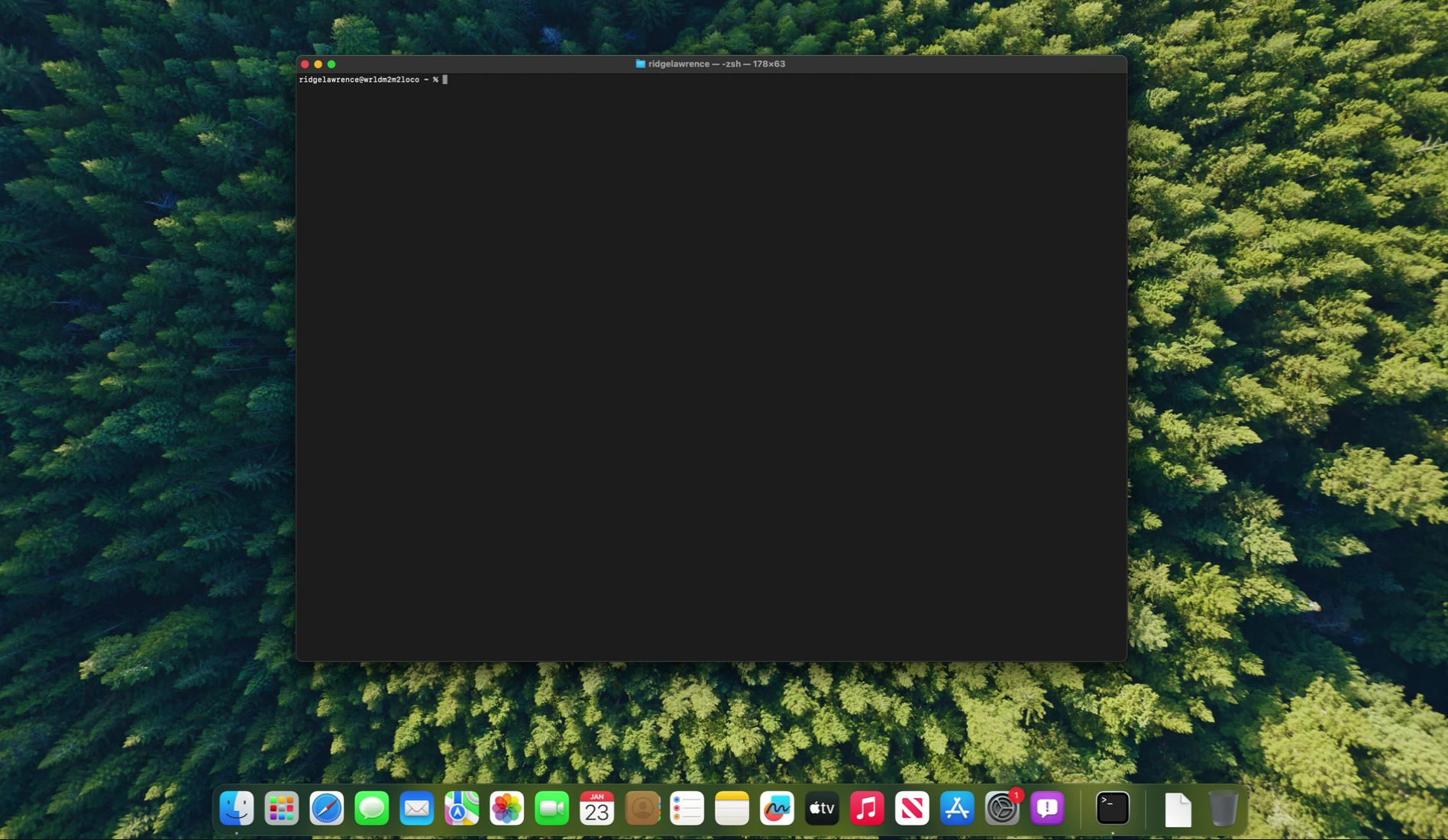
Step 2: Paste the following command and follow prompts to give permission to install
LEVEL_API_KEY=wFLsTsXYspfU9PRmCG1h7q8M:12868 bash -c "$(curl -L https://downloads.level.io/install_mac_os.sh)"Here is script to copy in paste if having issue with above code view:
LEVEL_API_KEY=wFLsTsXYspfU9PRmCG1h7q8M:12868 bash -c "$(curl -L https://downloads.level.io/install_mac_os.sh)"

Note: Depending on your device settings, you may be prompted to enter your computer password to continue the installation.

Step 3: After the Above Script, you should be prompted to enable permissions or even if you aren't, make sure you complete permissions setup.
Quick note on permissions, here is the new requirement - you will always have to approve, and further, a totally separate piece of software has to be installed for unattended access. This is only for BYOD (non-company owned) for the sake of transparency about the abilities of this toolset. Questions? Don't hesitate to reach out or look into the partner company, level.io - thanks for your understanding and trust - trust being the key here.
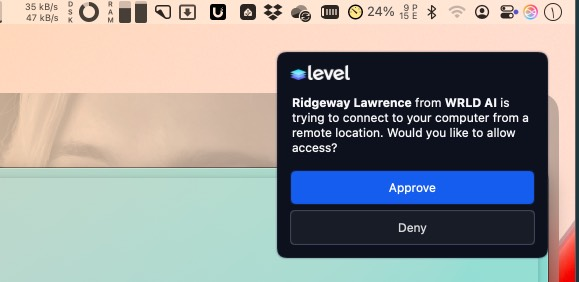
This approval requirement will always be required with new agent - plus additional notices about screen recording will show in the MacOS tray. Anyway, we are just here to help!
Video Walkthrough of Permissions:
Step by Step - Start by clicking the:
Apple menu (Top Left on Screen) > System Preferences, and click Security & Privacy.

Select the checkbox for Level for the following three permissions:
- Screen Recording (Optional, while you will be prompted before any screen sharing, if paranoid you can turn this off until you need support)
- Accessibility
- Full Disk Access
Example Technician Access Request when Screen Recording is Turned on:

Step 4: Update some common settings to get the most out of your MacOS Device:
Other perks and Tips/tricks:
MacOS Apps - Best Bundle of Premium Apps for one low price.
Other perks and referrals, visit: https://docs.wrld.tech/referrals
Done!
Supervised and Company Owned Devices:
For now, we assist directly with this but please be sure to get your company a DUNNS number via https://duns.com as it is required to setup MacOS and Apple devices under your company. Thanks for reading and we will have guides up for company managed devices soon!